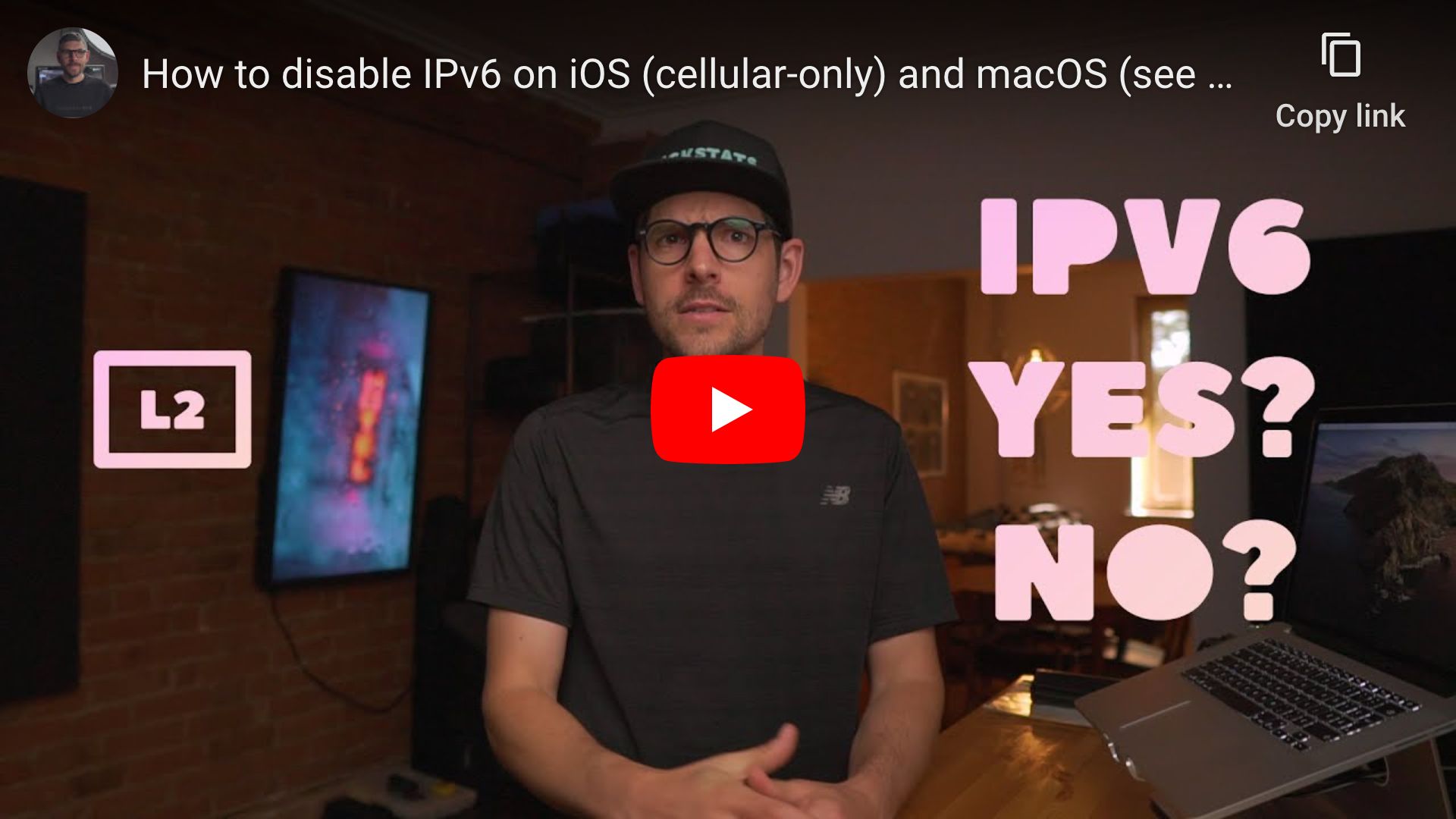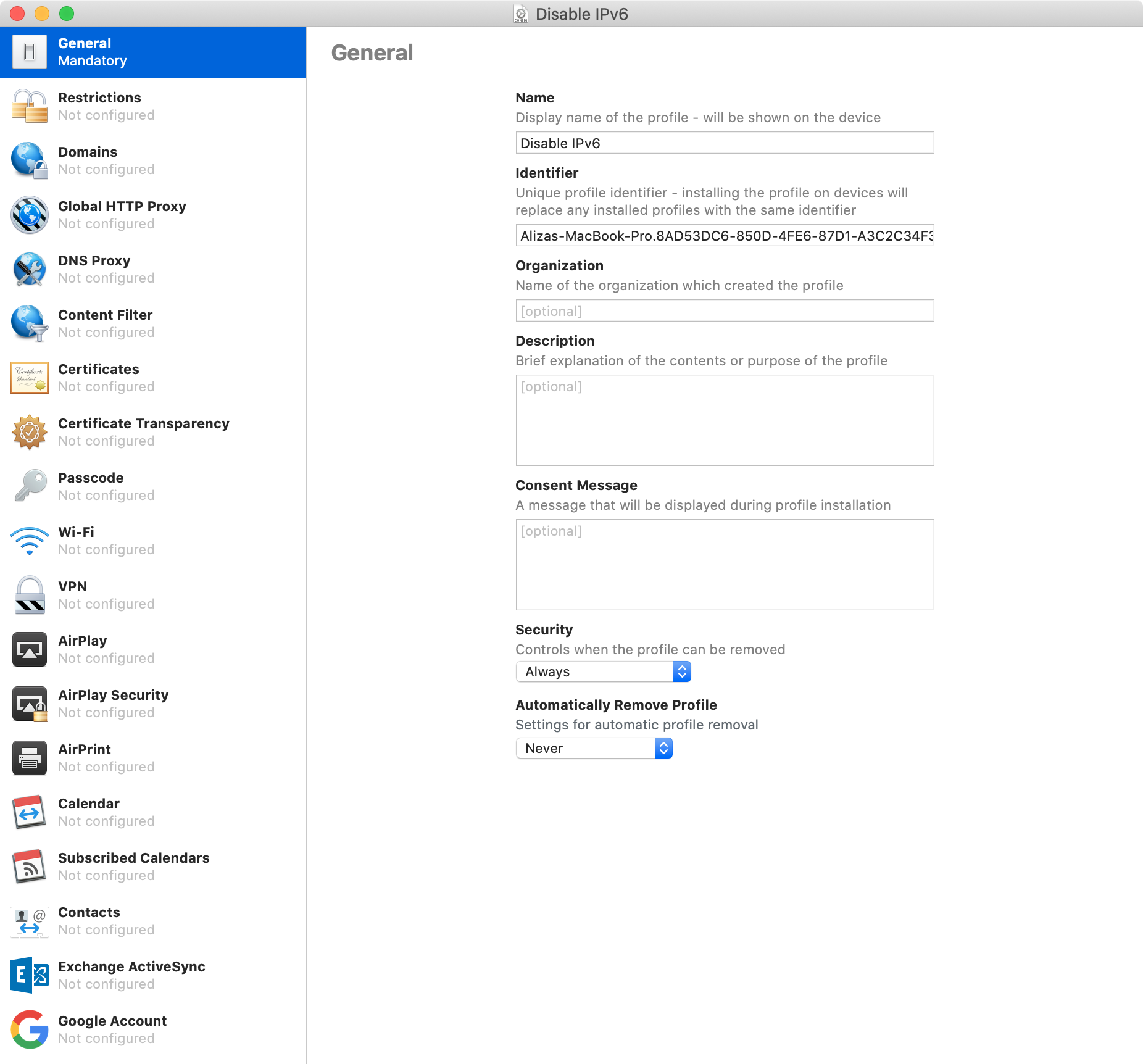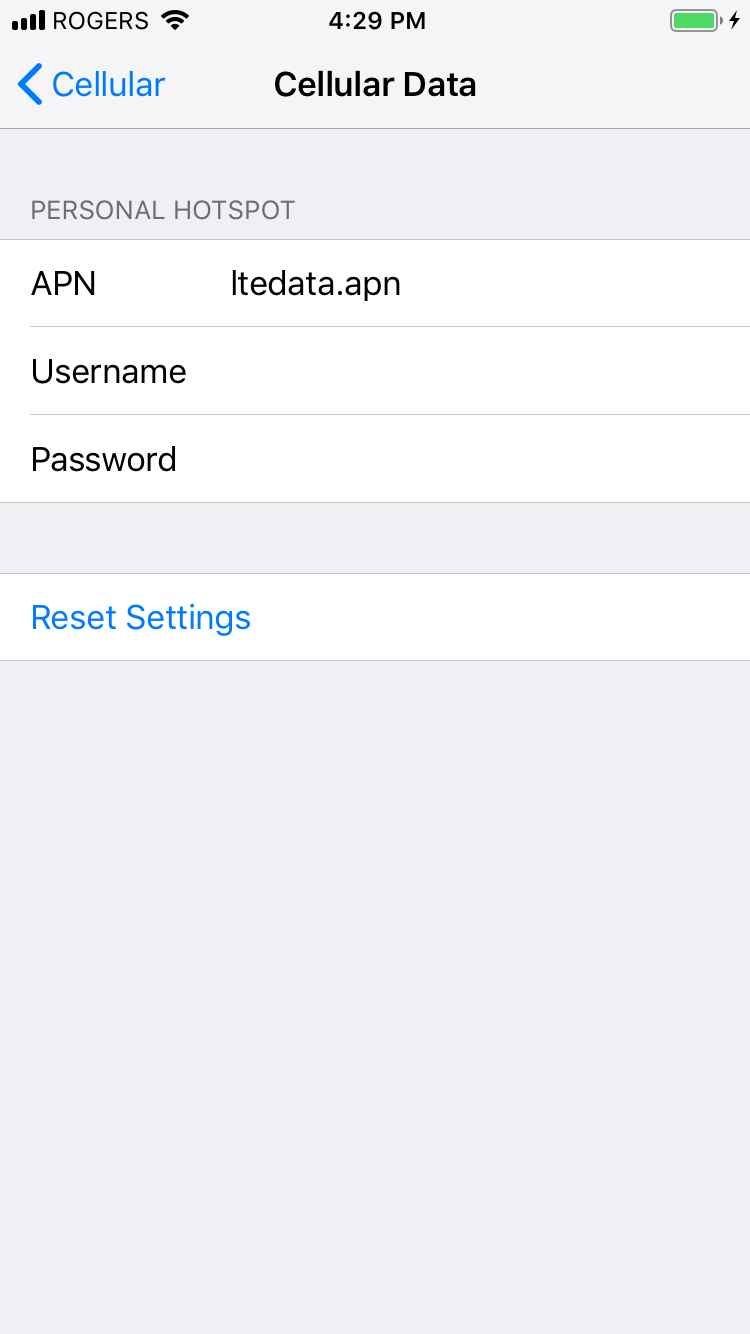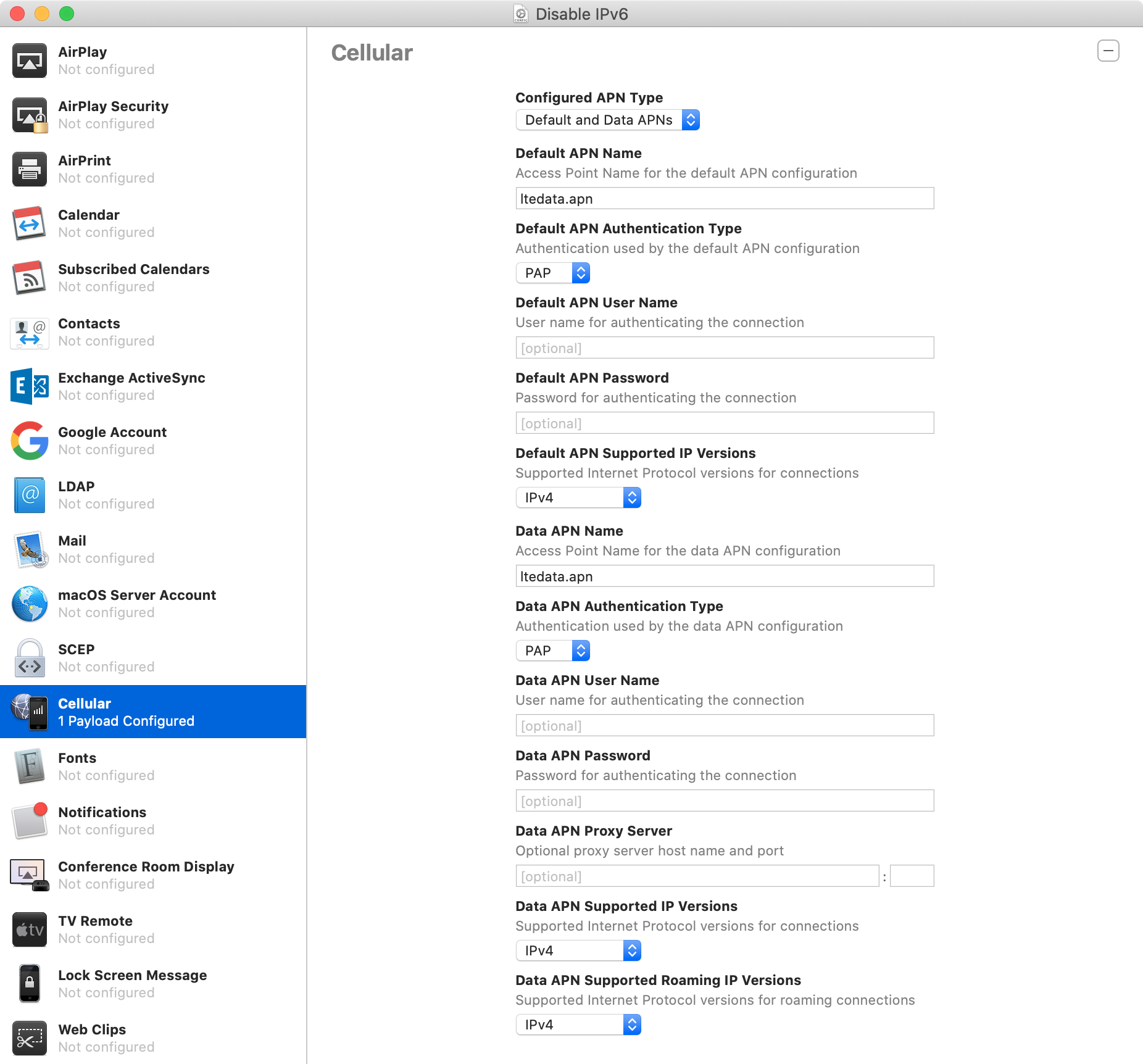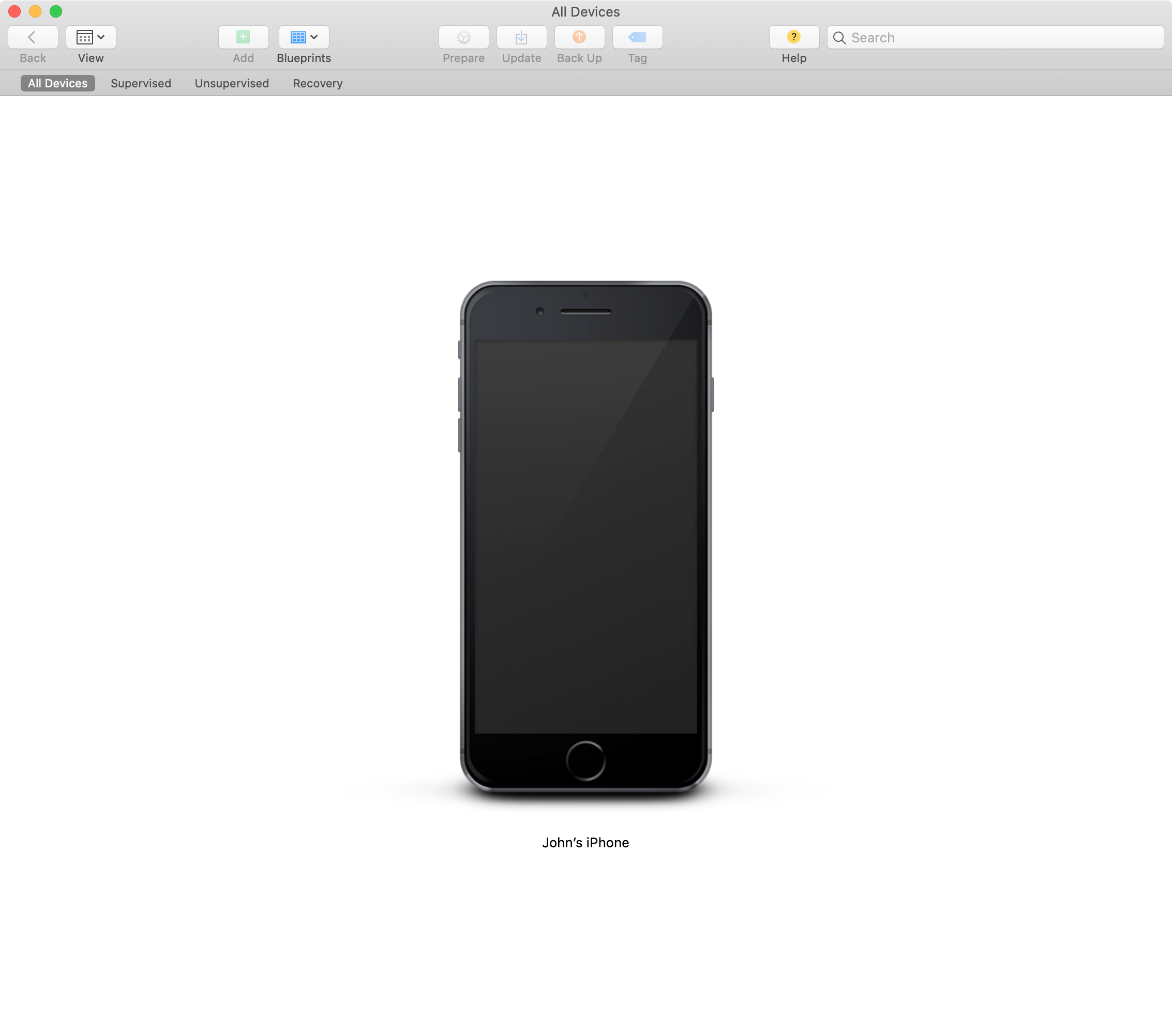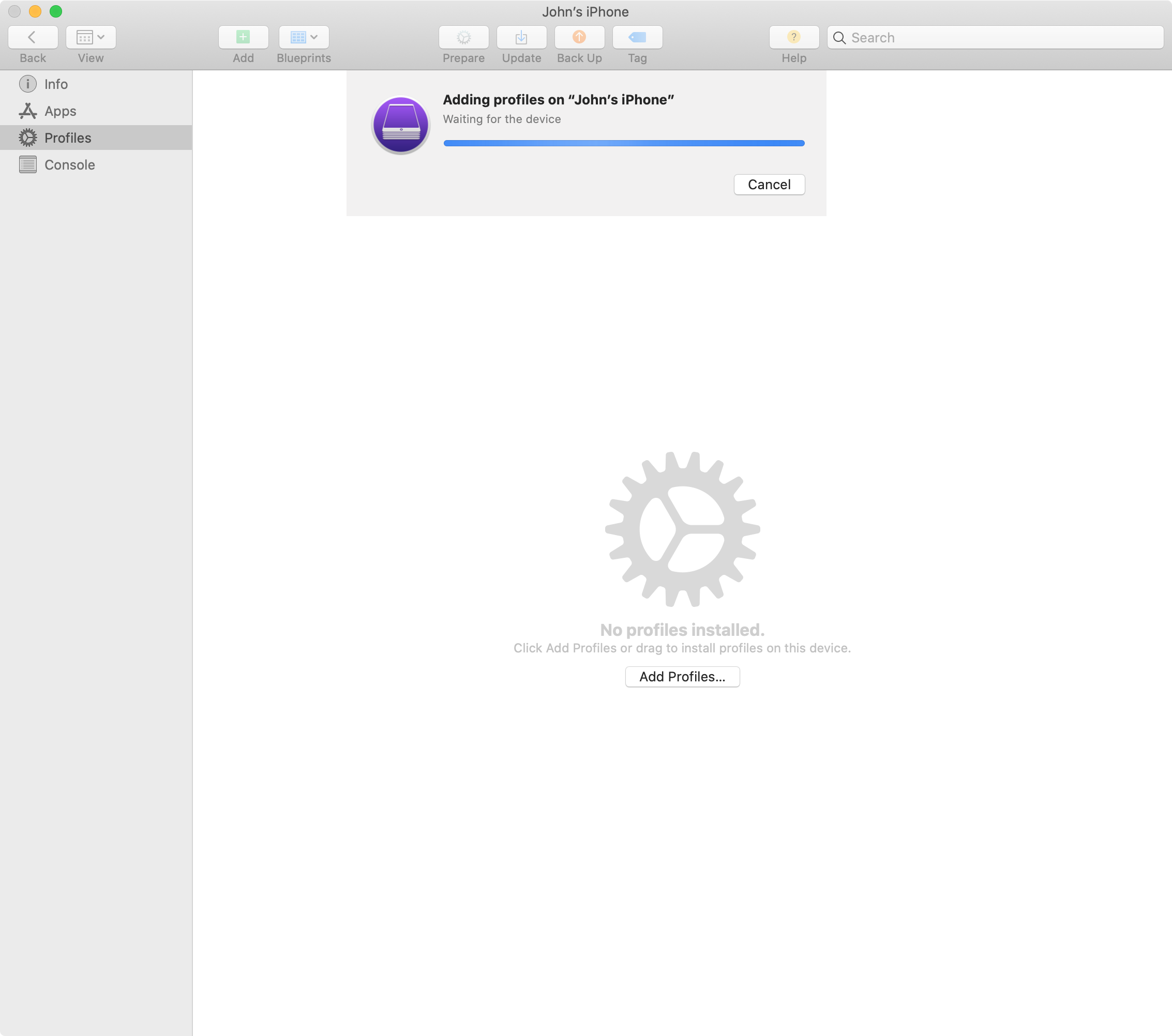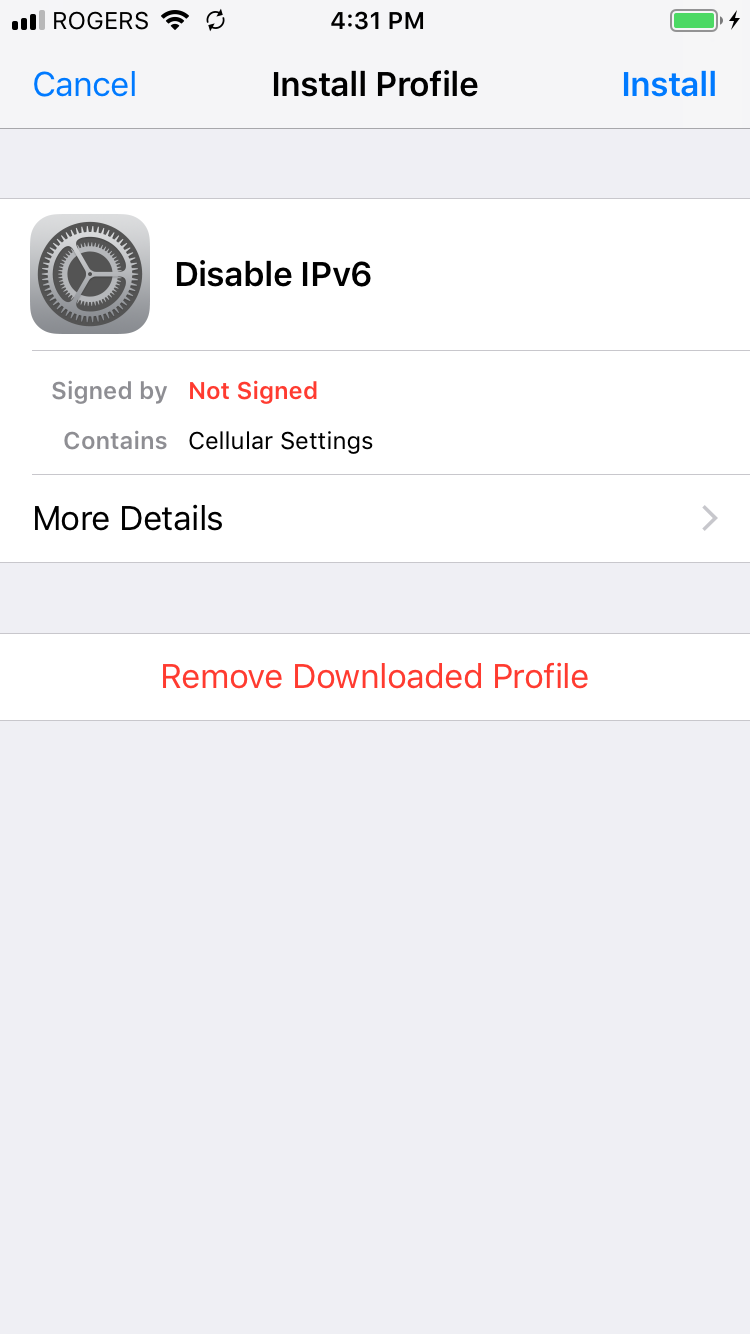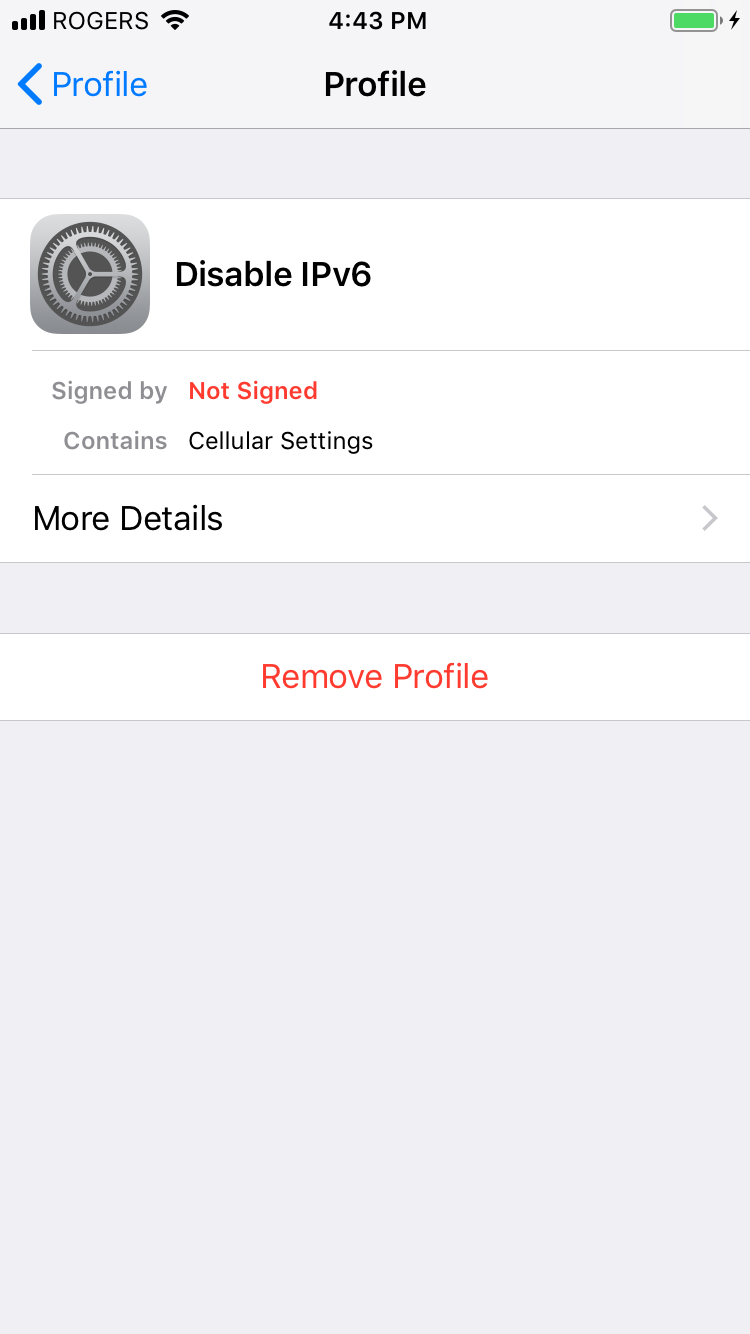| .. | ||
| apple-configurator-add-profile.png | ||
| apple-configurator-cellular.png | ||
| apple-configurator-general.png | ||
| apple-configurator-iphone.png | ||
| how-to-disable-ipv6-on-ios-cellular-only-and-macos-see-change-log.jpg | ||
| ios-cellular-data-network.png | ||
| ios-install-profile.png | ||
| ios-remove-profile.png | ||
| README.md | ||
How to disable IPv6 on iOS (cellular-only) and macOS
Heads-up: unfortunately this guide will not work on carriers or ISPs that have migrated their networks to IPv6-only.
iOS guide
Step 1 (on Mac): download and open Apple Configurator 2
Step 2 (on Mac): create new profile using cmd + n
Step 3 (on Mac): configure “General” settings
Step 4 (on iPhone): find APN settings
Open “Settings“, then “Cellular“, then “Cellular Data Network“.
Step 5 (on Mac): configure “Cellular” settings
Step 6 (on Mac): save provisioning profile
Step 7 (on Mac): connect iPhone to Mac
Step 8 (on Mac): double-click on iPhone
Step 9 (on Mac): click on “Profile” tab, then “Add Profiles…”, select saved provisioning profile and click “Add”
Step 10 (on iPhone): review profile
Open “Settings”, then “Profile Downloaded” and tap “Install”
👍
macOS guide
Step 1: list network interfaces
$ networksetup -listallnetworkservices
An asterisk (*) denotes that a network service is disabled.
Wi-Fi
iPhone USB
Thunderbolt Ethernet
Step 2: disable IPv6
Heads-up: use network interfaces found in step 1 (most computers only have
Wi-Fiinterface)
networksetup -setv6off "Wi-Fi"
networksetup -setv6off "iPhone USB"
networksetup -setv6off "Thunderbolt Ethernet"
Want things back the way they were before following this guide? No problem!
Step 1 (on iPhone): remove provisioning profile
Open “Settings”, then “General”, then “Profile”, and tap provisioning profile, then “Remove Profile”.
Step 2 (on Mac): set network interfaces to automatic
networksetup -setv6automatic "Wi-Fi"
networksetup -setv6automatic "iPhone USB"
networksetup -setv6automatic "Thunderbolt Ethernet"
👍