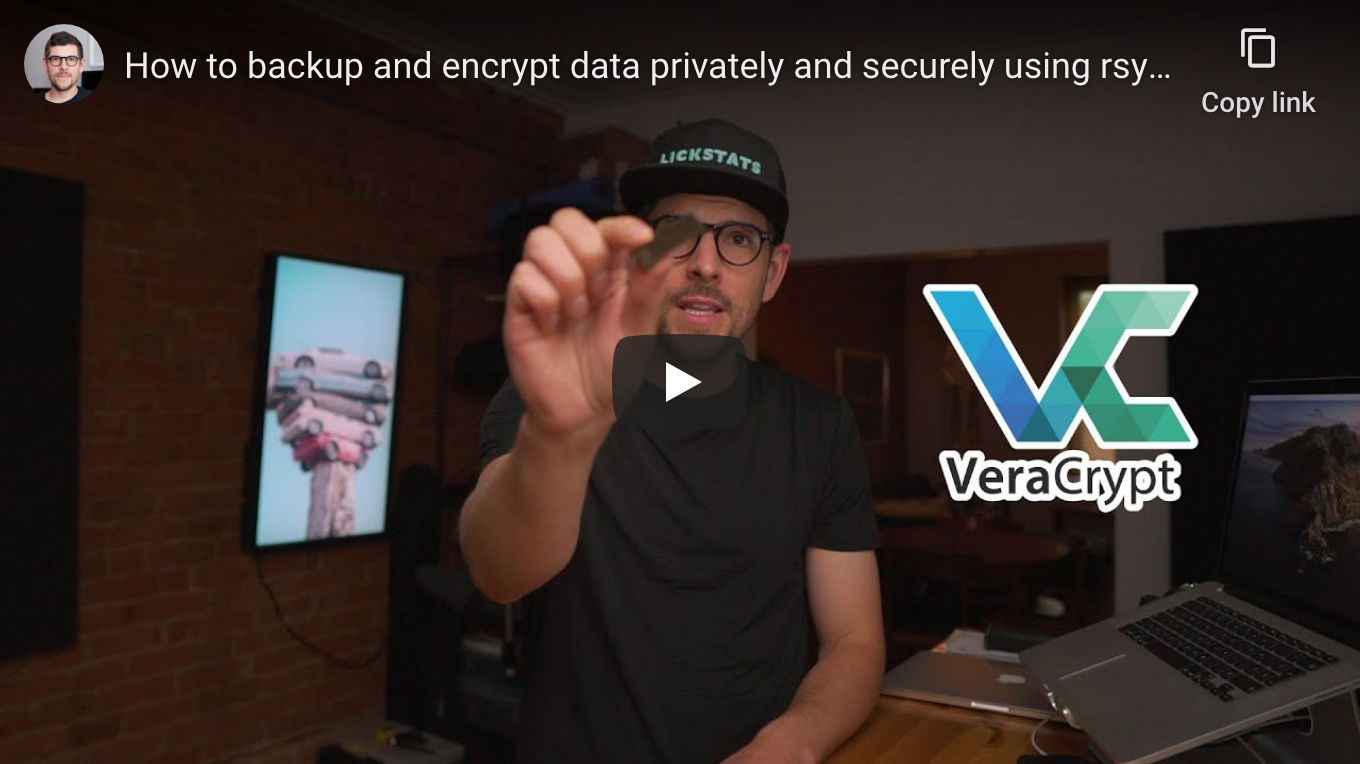| .. | ||
| how-to-backup-and-encrypt-data-privately-and-securely-using-rsync-and-veracrypt-on-macos.png | ||
| README.md | ||
How to backup and encrypt data privately and securely using rsync and VeraCrypt on macOS
Heads-up: when using storage devices with wear-leveling (most flash storage devices), it is not possible to securely change password once it has been set (see Wear-Leveling).
Requirements
- Computer running macOS Mojave or Catalina
- USB flash drive or SD card formatted using FAT (4GiB file size limit) or exFAT filesystem (see Journaling File Systems)
Caveats
- When copy/pasting commands that start with
$, strip out$as this character is not part of the command - When copy/pasting commands that start with
cat << "EOF", select all lines at once (fromcat << "EOF"toEOFinclusively) as they are part of the same (single) command
Setup guide
Step 1: download and install FUSE for macOS
Go to https://osxfuse.github.io/, download and install latest release.
Step 2: install Homebrew
/bin/bash -c "$(curl -fsSL https://raw.githubusercontent.com/Homebrew/install/master/install.sh)"
Step 3: disable Homebrew analytics
brew analytics off
Step 4: install GnuPG
brew install gnupg
Step 5: import VeraCrypt’s public key
$ gpg --keyserver hkps://keys.openpgp.org --recv-keys 0x821ACD02680D16DE
gpg: key 0x821ACD02680D16DE: public key "VeraCrypt Team (2018 - Supersedes Key ID=0x54DDD393) <veracrypt@idrix.fr>" imported
gpg: Total number processed: 1
gpg: imported: 1
Step 6: download VeraCrypt
Go to https://www.veracrypt.fr/en/Downloads.html and download latest release and its associated PGP signature to ~/Downloads folder.
Step 7: verify VeraCrypt release signature using GnuPG
Replace VeraCrypt_1.24-Update7 with current release.
$ gpg --verify ~/Downloads/VeraCrypt_1.24-Update7.dmg.sig
gpg: assuming signed data in '/Users/sunknudsen/Downloads/VeraCrypt_1.24-Update7.dmg'
gpg: Signature made Sat 8 Aug 14:20:27 2020 EDT
gpg: using RSA key 5069A233D55A0EEB174A5FC3821ACD02680D16DE
gpg: Good signature from "VeraCrypt Team (2018 - Supersedes Key ID=0x54DDD393) <veracrypt@idrix.fr>" [unknown]
gpg: WARNING: This key is not certified with a trusted signature!
gpg: There is no indication that the signature belongs to the owner.
Primary key fingerprint: 5069 A233 D55A 0EEB 174A 5FC3 821A CD02 680D 16DE
Good signature
👍
Step 8: install VeraCrypt
Step 9: create and test VeraCrypt symlink
$ ln -s /Applications/VeraCrypt.app/Contents/MacOS/VeraCrypt /usr/local/bin/veracrypt
$ veracrypt --text --version
VeraCrypt 1.24-Update7
VeraCrypt 1.24-Update7
👍
Step 10: set temporary environment variable
Heads-up: using
bas encrypted volume file name to make things inconspicuous.
BACKUP_VOLUME_PATH path to VeraCrypt volume
BACKUP_VOLUME_PATH="/Volumes/Samsung BAR/b"
Step 11: create encrypted volume
Heads-up: volume size cannot be increased later.
Heads-up: Mac OS Extended filesystem required on macOS.
$ veracrypt --text --create "$BACKUP_VOLUME_PATH"
Volume type:
1) Normal
2) Hidden
Select [1]:
Enter volume size (sizeK/size[M]/sizeG): 1G
Encryption Algorithm:
1) AES
2) Serpent
3) Twofish
4) Camellia
5) Kuznyechik
6) AES(Twofish)
7) AES(Twofish(Serpent))
8) Camellia(Kuznyechik)
9) Camellia(Serpent)
10) Kuznyechik(AES)
11) Kuznyechik(Serpent(Camellia))
12) Kuznyechik(Twofish)
13) Serpent(AES)
14) Serpent(Twofish(AES))
15) Twofish(Serpent)
Select [7]:
Hash algorithm:
1) SHA-512
2) Whirlpool
3) SHA-256
4) Streebog
Select [1]:
Filesystem:
1) None
2) FAT
3) Mac OS Extended
4) exFAT
5) APFS
Select [3]:
Enter password:
Re-enter password:
Enter PIM:
Enter keyfile path [none]:
Please type at least 320 randomly chosen characters and then press Enter:
Done: 100.000% Speed: 24 MiB/s Left: 0 s
The VeraCrypt volume has been successfully created.
Step 12 (optional): mount, rename and dismount encrypted volume
By default, VeraCrypt encrypted volumes with Mac OS Extended filesystem are named "untitled".
Mount encrypted volume
$ veracrypt --text --mount --pim 0 --keyfiles "" --protect-hidden no "$BACKUP_VOLUME_PATH" /Volumes/Backup
Enter password for /Volumes/Samsung BAR/b:
Rename encrypted volume
$ diskutil rename "untitled" "Backup"
Volume on disk3 renamed to Backup
Dismount encrypted volume
veracrypt --text --dismount "$BACKUP_VOLUME_PATH"
Step 13: create /usr/local/bin/backup.sh script
cat << EOF > /usr/local/bin/backup.sh
#! /bin/sh
set -e
function cleanup()
{
if [ -d "/Volumes/Backup" ]; then
veracrypt --text --dismount "$BACKUP_VOLUME_PATH"
fi
}
trap cleanup ERR INT
veracrypt --text --mount --pim 0 --keyfiles "" --protect-hidden no "$BACKUP_VOLUME_PATH" /Volumes/Backup
mkdir -p /Volumes/Backup/Versioning
declare -a files=(
"/Users/$(whoami)/.gnupg"
"/Users/$(whoami)/.ssh"
"/Users/$(whoami)/Library/Keychains"
)
for file in "\${files[@]}"; do
rsync -axRS --delete --backup --backup-dir /Volumes/Backup/Versioning --suffix=\$(date +'.%F_%H-%M') "\$file" /Volumes/Backup
done
if [ "\$(find /Volumes/Backup/Versioning -type f -ctime +90)" != "" ]; then
printf "Do you wish to prune versions older than 90 days (y or n)? "
read -r answer
if [ "\$answer" = "y" ]; then
find /Volumes/Backup/Versioning -type f -ctime +90 -delete
find /Volumes/Backup/Versioning -type d -empty -delete
fi
fi
open /Volumes/Backup
printf "Inspect backup and press enter"
read -r answer
veracrypt --text --dismount "$BACKUP_VOLUME_PATH"
printf "Generate hash (y or n)? "
read -r answer
if [ "\$answer" = "y" ]; then
openssl dgst -sha512 "$BACKUP_VOLUME_PATH"
fi
printf "%s\n" "Done"
EOF
chmod +x /usr/local/bin/backup.sh
Step 14: edit backup script
vi /usr/local/bin/backup.sh
Press i to enter insert mode, edit backup script, press esc to exit insert mode and press shift+z+z to save and exit.
Step 15: create /usr/local/bin/check.sh script
cat << EOF > /usr/local/bin/check.sh
#! /bin/sh
set -e
red=$'\e[1;31m'
nc=$'\e[0m'
printf "Backup hash: "
read -r previous
current=\$(openssl dgst -sha512 "$BACKUP_VOLUME_PATH")
if [ "\$current" != "\$previous" ]; then
printf "\${red}%s\${nc}\n" "Integrity check failed"
exit 1
fi
printf "%s\n" "OK"
EOF
chmod +x /usr/local/bin/check.sh
Usage guide
Backup
Heads-up: store hash in safe place such as password manager (not on same device as backup).
$ backup.sh
Enter password for /Volumes/Samsung BAR/b:
Inspect backup and press enter
Generate hash (y or n)? y
SHA512(/Volumes/Samsung BAR/b)= 281a3b0afec6708eff9566effdfa67de357933527688dfa2dfabae5dda5b7681f0fb84f6cfec6c3f7ac20246517f18f40babbd4f337b254a55de30ff67d6dd2e
Done
Done
👍
Check integrity of backup
$ check.sh
Backup hash: SHA512(/Volumes/Samsung BAR/b)= 281a3b0afec6708eff9566effdfa67de357933527688dfa2dfabae5dda5b7681f0fb84f6cfec6c3f7ac20246517f18f40babbd4f337b254a55de30ff67d6dd2e
OK
OK
👍