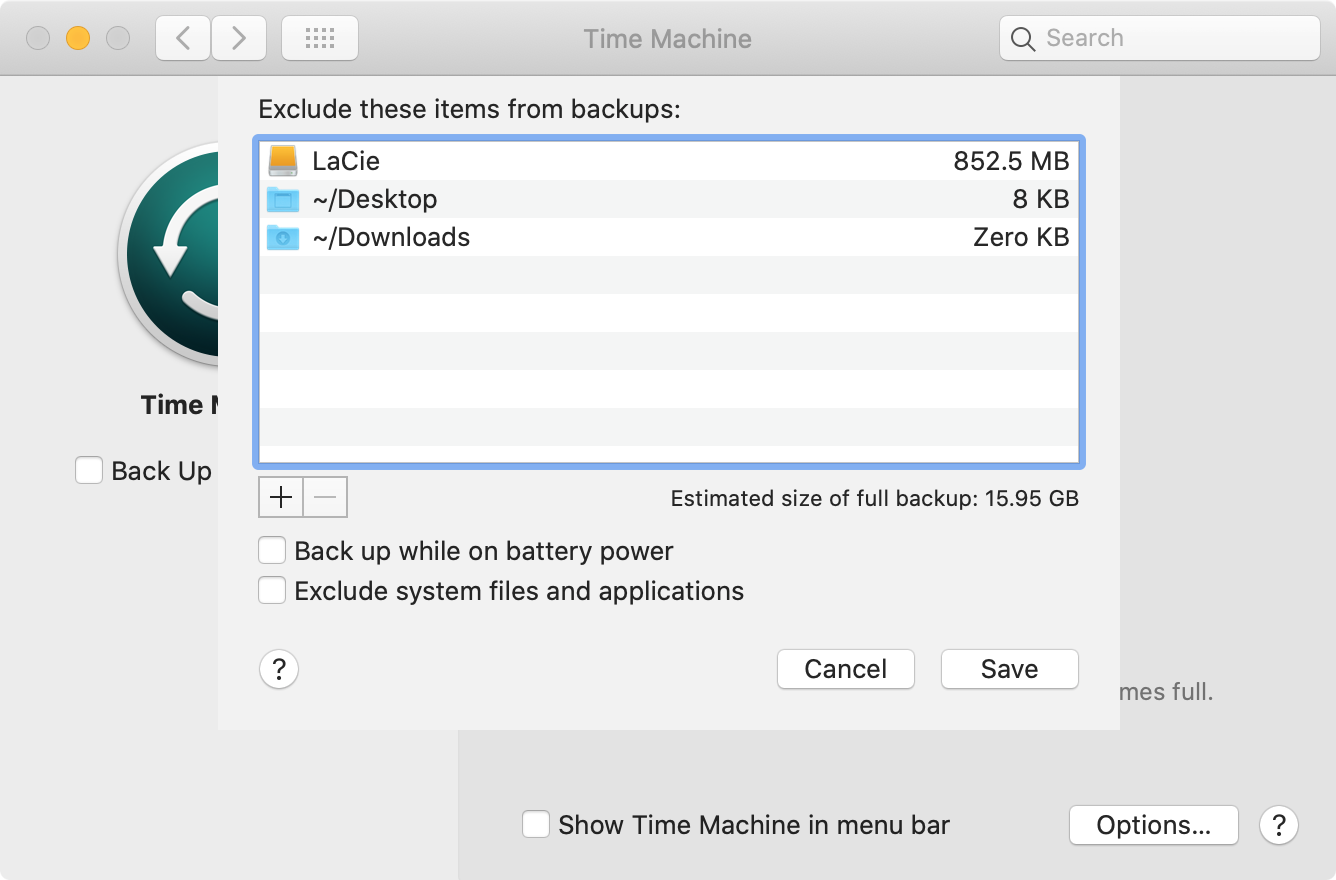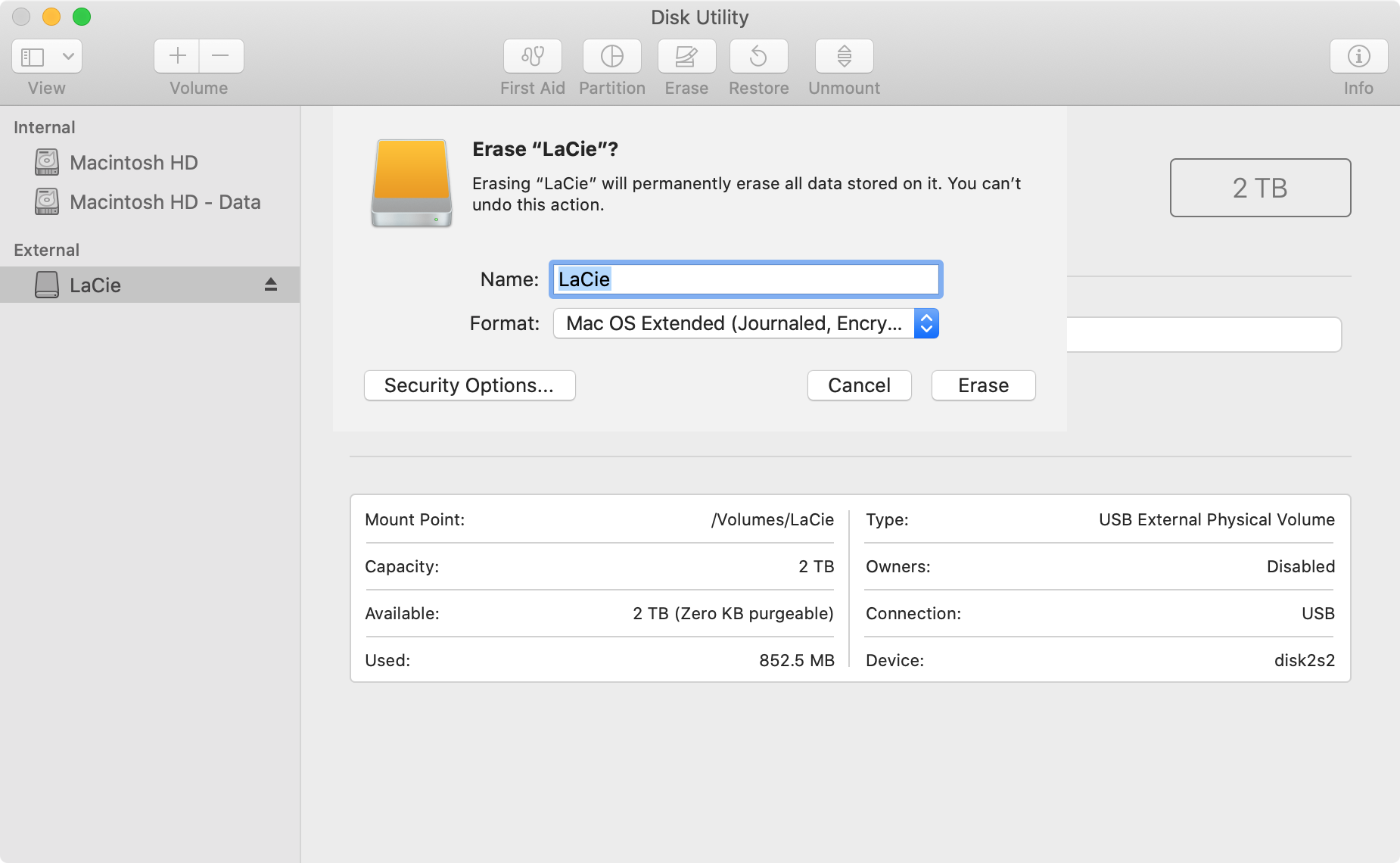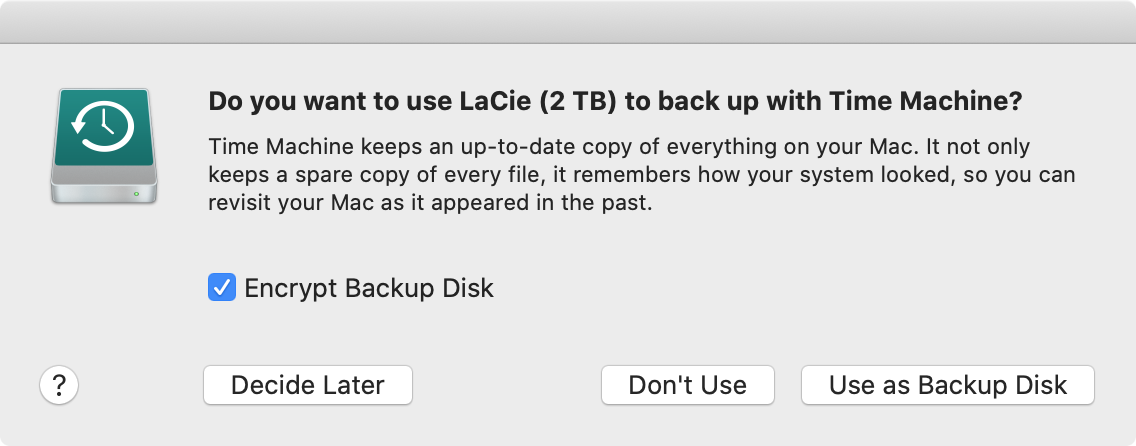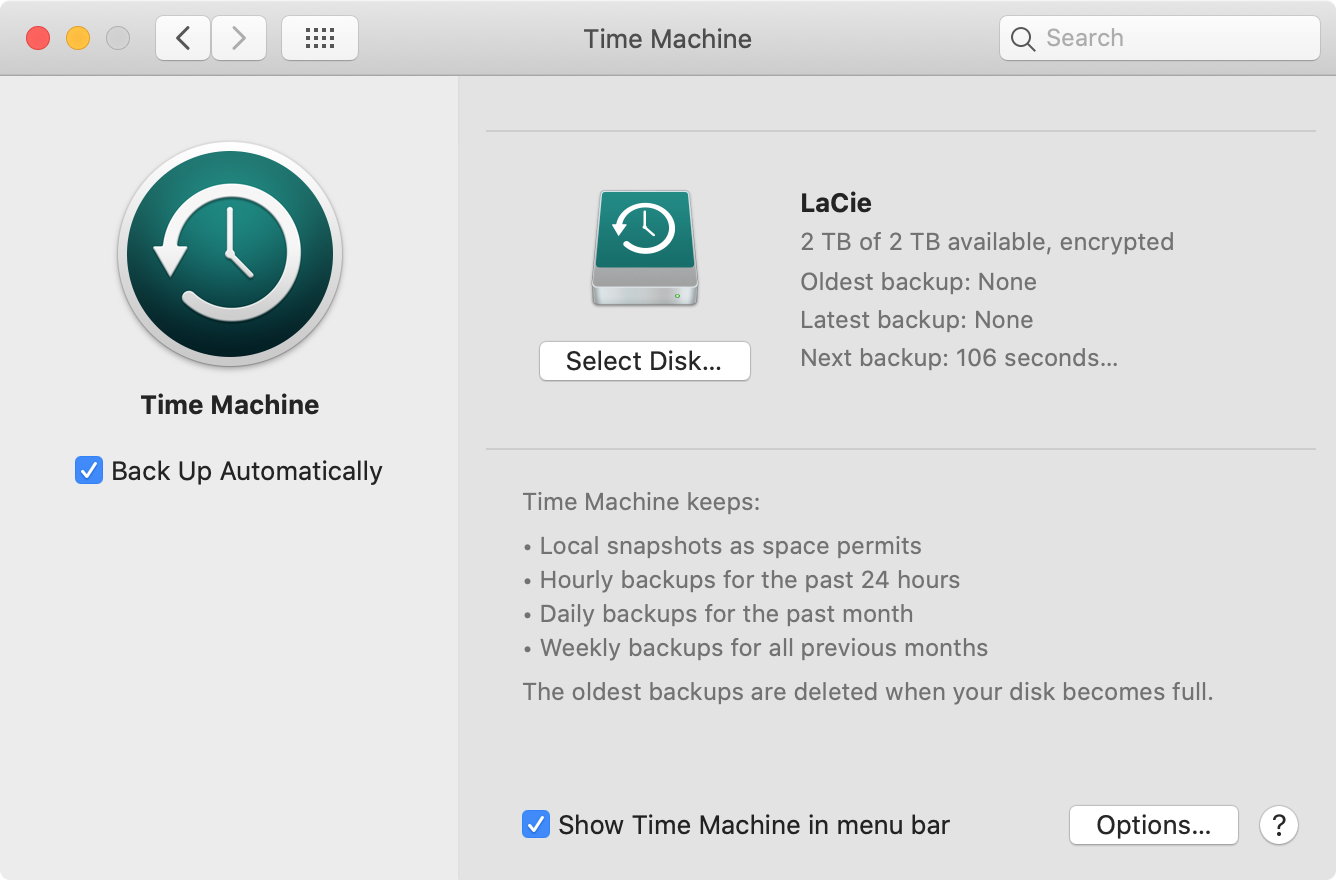| .. | ||
| confirm-encryption.png | ||
| enable-time-machine.png | ||
| exclude.png | ||
| format.png | ||
| README.md | ||
How to use Time Machine and APFS snapshots on macOS
Time Machine setup guide
Step 1: exclude folders from Time Machine
Heads-up: excluded folders vary depending on use case.
Step 2: format Time Machine disk as “Mac OS Extended (Journaled, Encrypted)” using “Disk Utility”
WARNING: DATA ON TIME MACHINE DISK WILL BE PERMANENTLY DELETED.
Step 3: enable “Encrypt Backup Disk” and click “Use as Backup Disk”
Step 4: confirm encryption is enabled and enable “Show Time Machine in menu bar”
Encrypted
👍
Time Machine usage guide
Create backup
Click “Time Machine” menu bar icon and then “Back Up Now” or run tmutil startbackup.
Delete specific backup
Heads-up: use tmutil listbackups to list backups.
sudo tmutil delete "/Volumes/LaCie/Backups.backupdb/Sun’s MacBook Pro/2021-04-05-082332"
APFS snapshot usage guide
Create local APFS snapshot
tmutil localsnapshot
List local APFS snapshots
tmutil listlocalsnapshots /
Mount local read-only APFS snapshot
Heads-up: use umount /tmp/snapshot to unmount snapshot.
Replace com.apple.TimeMachine.2021-04-05-082935.local with snapshot from List local APFS snapshots.
mkdir -p /tmp/snapshot
mount_apfs -s com.apple.TimeMachine.2021-04-05-082935.local / /tmp/snapshot
open /tmp/snapshot
Restore local APFS snapshot
Restart computer and press cmd+r to boot to recovery mode.
Select “Restore From Time Machine Backup”, then “Macintosh HD”, choose local snapshot, click “Continue” and “Continue” again to confirm.
Delete specific local APFS snapshot
Heads-up: use
tmutil listlocalsnapshotdatesto list local snapshot dates.
tmutil deletelocalsnapshots 2021-04-05-082935
Delete all local APFS snapshot
tmutil deletelocalsnapshots /