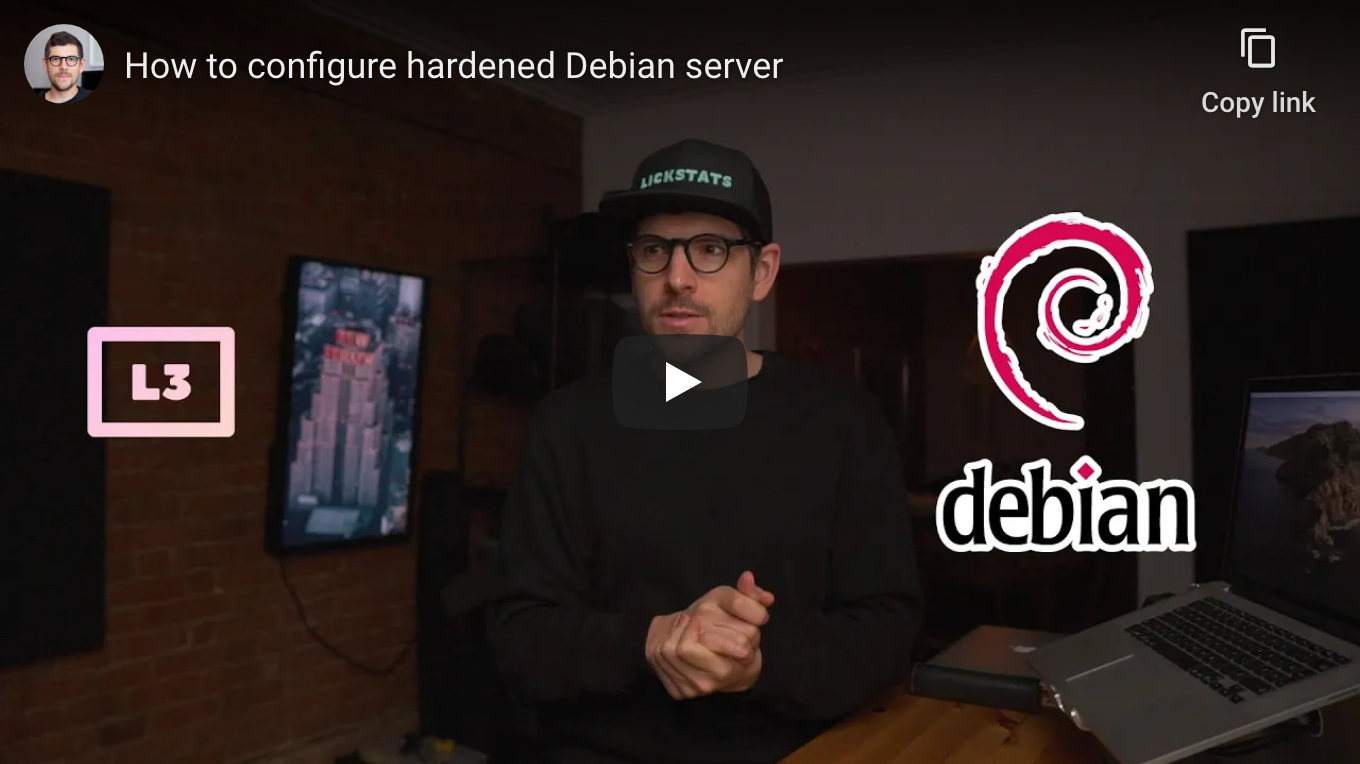| .. | ||
| how-to-configure-hardened-debian-server.png | ||
| README.md | ||
How to configure hardened Debian server
Requirements
- Virtual private server (VPS) or dedicated server running Debian 10 (buster)
- Linux or macOS computer
Caveats
- When copy/pasting commands that start with
$, strip out$as this character is not part of the command - When copy/pasting commands that start with
cat << "EOF", select all lines at once (fromcat << "EOF"toEOFinclusively) as they are part of the same (single) command
Guide
Step 1: create SSH key pair (on computer)
When asked for file in which to save key, enter server.
When asked for passphrase, use output from openssl rand -base64 24 (and store passphrase in password manager).
Use server.pub public key when setting up server.
$ mkdir -p ~/.ssh
$ cd ~/.ssh
$ ssh-keygen -t rsa -C "server"
Generating public/private rsa key pair.
Enter file in which to save the key (/Users/sunknudsen/.ssh/id_rsa): server
Enter passphrase (empty for no passphrase):
Enter same passphrase again:
Your identification has been saved in server.
Your public key has been saved in server.pub.
The key fingerprint is:
SHA256:De1pasRJ2n0ggfRSWRJqrcensqboAc2i+/+/FxAo3xI server
The key's randomart image is:
+---[RSA 3072]----+
| ..o=+. |
| . E=o+ |
| o+o*.o |
| o .oOoB o |
|o o o.S.B . |
|.o o =.. |
|. . . + . |
| . o .+ . |
|.o+.o+o.oo |
+----[SHA256]-----+
$ cat server.pub
ssh-rsa AAAAB3NzaC1yc2EAAAADAQABAAABgQDP58i1vuFEe3zoHT+hZRh0YaXQY+ADa8OgBIoTji+AqzZRAa3ve8yDLwtoQKYpAZ2OcHoWDJP2pB/4unLJfKu6ILqKjRLkrnWvMGqcFs2QSVFg4ernmjiSAf3l2qrM+jxwElPEUo0Ht1GByEnWw2yfq0RNg0fukVrczWnUzvJMyhzhG2sjncFHIe2L6SPLlqRW46uHQBhFuHHb2gERV6smH/1ZS8YJtjq1klgVshhZWlBtodbIHo70owAeIpkeped966fSfzcAVksr3lTLR5jQyqgcTlDLj9vJn8nhGX0S/ETUs9dUNAOz0HWDvAaRyw95g/KWrctHvvng4VzjoU4qJlkjnhutoyDhz/medMnm4rkD6g6hOCkNKhMrCKby45TlMWFCZLjDwB70DZwqJChfWXlo0Ov0lah0a+ZgZ7Quz4yvzlrJt7vZkqFfr5LBI8AOB3yfFbeOZR564Q0jaH7C6yeRRvYVZkNCCZAVK9K2v1X7Bl0x42WN/MCzsA6embk= server
Step 2: log in to server as root
Replace 185.112.147.115 with IP of server.
When asked for password, enter password from step 1.
ssh root@185.112.147.115 -i ~/.ssh/server
Step 3: disable root Bash history
echo "HISTFILESIZE=0" >> ~/.bashrc
source ~/.bashrc
Step 4: set root password
When asked for password, use output from openssl rand -base64 24 (and store password in password manager).
$ passwd
New password:
Retype new password:
passwd: password updated successfully
Step 5: create server-admin user
When asked for password, use output from openssl rand -base64 24 (and store password in password manager).
All other fields are optional, press enter to skip them and then press Y.
$ adduser server-admin
Adding user `server-admin' ...
Adding new group `server-admin' (1000) ...
Adding new user `server-admin' (1000) with group `server-admin' ...
Creating home directory `/home/server-admin' ...
Copying files from `/etc/skel' ...
New password:
Retype new password:
passwd: password updated successfully
Changing the user information for server-admin
Enter the new value, or press ENTER for the default
Full Name []:
Room Number []:
Work Phone []:
Home Phone []:
Other []:
Is the information correct? [Y/n] Y
Step 6: copy root authorized_keys file to server-admin home folder
mkdir /home/server-admin/.ssh
cp /root/.ssh/authorized_keys /home/server-admin/.ssh/authorized_keys
chown -R server-admin:server-admin /home/server-admin/.ssh
Step 7: log out
exit
Step 8: log in as server-admin
Replace 185.112.147.115 with IP of server.
When asked for password, enter password from step 1.
ssh server-admin@185.112.147.115 -i ~/.ssh/server
Step 9: disable server-admin Bash history
sed -i -E 's/^HISTSIZE=/#HISTSIZE=/' ~/.bashrc
sed -i -E 's/^HISTFILESIZE=/#HISTFILESIZE=/' ~/.bashrc
echo "HISTFILESIZE=0" >> ~/.bashrc
source ~/.bashrc
Step 10: switch to root
When asked, enter root password.
su -
Step 11: disable root login and password authentication
sed -i -E 's/^(#)?PermitRootLogin (prohibit-password|yes)/PermitRootLogin no/' /etc/ssh/sshd_config
sed -i -E 's/^(#)?PasswordAuthentication yes/PasswordAuthentication no/' /etc/ssh/sshd_config
systemctl restart ssh
Step 12: update APT index and upgrade packages
Update APT index
apt update
Upgrade packages
apt upgrade -y
Step 13: install and configure Vim
Install Vim
apt install -y vim
Configure Vim
cat << "EOF" > ~/.vimrc
set encoding=UTF-8
set termencoding=UTF-8
set nocompatible
set backspace=indent,eol,start
set autoindent
set tabstop=2
set shiftwidth=2
set expandtab
set smarttab
set ruler
set paste
syntax on
EOF
Step 14: set timezone (the following is for Montreal time)
See https://en.wikipedia.org/wiki/List_of_tz_database_time_zones
timedatectl set-timezone America/Montreal
Step 15: configure sysctl (if network is IPv4-only)
Heads-up: only run the following if network is IPv4-only.
cp /etc/sysctl.conf /etc/sysctl.conf.backup
cat << "EOF" >> /etc/sysctl.conf
net.ipv6.conf.all.disable_ipv6 = 1
net.ipv6.conf.default.disable_ipv6 = 1
net.ipv6.conf.lo.disable_ipv6 = 1
EOF
sysctl -p
Step 16: install iptables-persistent
When asked to save current IPv4 or IPv6 rules, answer Yes.
apt install -y iptables-persistent
Step 17: configure iptables
iptables -N SSH_BRUTE_FORCE_MITIGATION
iptables -A SSH_BRUTE_FORCE_MITIGATION -m recent --name SSH --set
iptables -A SSH_BRUTE_FORCE_MITIGATION -m recent --name SSH --update --seconds 300 --hitcount 10 -m limit --limit 1/second --limit-burst 100 -j LOG --log-prefix "iptables[ssh-brute-force]: "
iptables -A SSH_BRUTE_FORCE_MITIGATION -m recent --name SSH --update --seconds 300 --hitcount 10 -j DROP
iptables -A SSH_BRUTE_FORCE_MITIGATION -j ACCEPT
iptables -A INPUT -i lo -j ACCEPT
iptables -A INPUT -p tcp --dport 22 --syn -m conntrack --ctstate NEW -j SSH_BRUTE_FORCE_MITIGATION
iptables -A INPUT -m state --state RELATED,ESTABLISHED -j ACCEPT
iptables -A OUTPUT -o lo -j ACCEPT
iptables -A OUTPUT -p tcp --dport 53 -m state --state NEW -j ACCEPT
iptables -A OUTPUT -p udp --dport 53 -m state --state NEW -j ACCEPT
iptables -A OUTPUT -p tcp --dport 80 -m state --state NEW -j ACCEPT
iptables -A OUTPUT -p udp --dport 123 -m state --state NEW -j ACCEPT
iptables -A OUTPUT -p tcp --dport 443 -m state --state NEW -j ACCEPT
iptables -A OUTPUT -m state --state RELATED,ESTABLISHED -j ACCEPT
iptables -P FORWARD DROP
iptables -P INPUT DROP
iptables -P OUTPUT DROP
If network is IPv4-only, run:
ip6tables -P FORWARD DROP
ip6tables -P INPUT DROP
ip6tables -P OUTPUT DROP
If network is dual stack (IPv4 + IPv6) run:
ip6tables -A INPUT -i lo -j ACCEPT
ip6tables -A INPUT -p ipv6-icmp --icmpv6-type destination-unreachable -j ACCEPT
ip6tables -A INPUT -p ipv6-icmp --icmpv6-type packet-too-big -j ACCEPT
ip6tables -A INPUT -p ipv6-icmp --icmpv6-type time-exceeded -j ACCEPT
ip6tables -A INPUT -p ipv6-icmp --icmpv6-type parameter-problem -j ACCEPT
ip6tables -A INPUT -p ipv6-icmp --icmpv6-type router-advertisement -m hl --hl-eq 255 -j ACCEPT
ip6tables -A INPUT -p ipv6-icmp --icmpv6-type neighbor-solicitation -m hl --hl-eq 255 -j ACCEPT
ip6tables -A INPUT -p ipv6-icmp --icmpv6-type neighbor-advertisement -m hl --hl-eq 255 -j ACCEPT
ip6tables -A INPUT -p ipv6-icmp --icmpv6-type redirect -m hl --hl-eq 255 -j ACCEPT
ip6tables -A INPUT -m state --state RELATED,ESTABLISHED -j ACCEPT
ip6tables -A OUTPUT -o lo -j ACCEPT
ip6tables -A OUTPUT -p ipv6-icmp --icmpv6-type destination-unreachable -j ACCEPT
ip6tables -A OUTPUT -p ipv6-icmp --icmpv6-type packet-too-big -j ACCEPT
ip6tables -A OUTPUT -p ipv6-icmp --icmpv6-type time-exceeded -j ACCEPT
ip6tables -A OUTPUT -p ipv6-icmp --icmpv6-type parameter-problem -j ACCEPT
ip6tables -A OUTPUT -p ipv6-icmp --icmpv6-type router-solicitation -m hl --hl-eq 255 -j ACCEPT
ip6tables -A OUTPUT -p ipv6-icmp --icmpv6-type neighbour-solicitation -m hl --hl-eq 255 -j ACCEPT
ip6tables -A OUTPUT -p ipv6-icmp --icmpv6-type neighbour-advertisement -m hl --hl-eq 255 -j ACCEPT
ip6tables -A OUTPUT -p tcp --dport 53 -m state --state NEW -j ACCEPT
ip6tables -A OUTPUT -p udp --dport 53 -m state --state NEW -j ACCEPT
ip6tables -A OUTPUT -p tcp --dport 80 -m state --state NEW -j ACCEPT
ip6tables -A OUTPUT -p udp --dport 123 -m state --state NEW -j ACCEPT
ip6tables -A OUTPUT -p tcp --dport 443 -m state --state NEW -j ACCEPT
ip6tables -A OUTPUT -m state --state RELATED,ESTABLISHED -j ACCEPT
ip6tables -P FORWARD DROP
ip6tables -P INPUT DROP
ip6tables -P OUTPUT DROP
Step 18: log out and log in to confirm iptables didn’t block SSH
Log out
exit
exit
Log in
Replace 185.112.147.115 with IP of server.
When asked for password, enter password from step 1.
ssh server-admin@185.112.147.115 -i ~/.ssh/server
Switch to root
When asked, enter root password.
su -
Step 19: make iptables rules persistent
iptables-save > /etc/iptables/rules.v4
ip6tables-save > /etc/iptables/rules.v6
👍