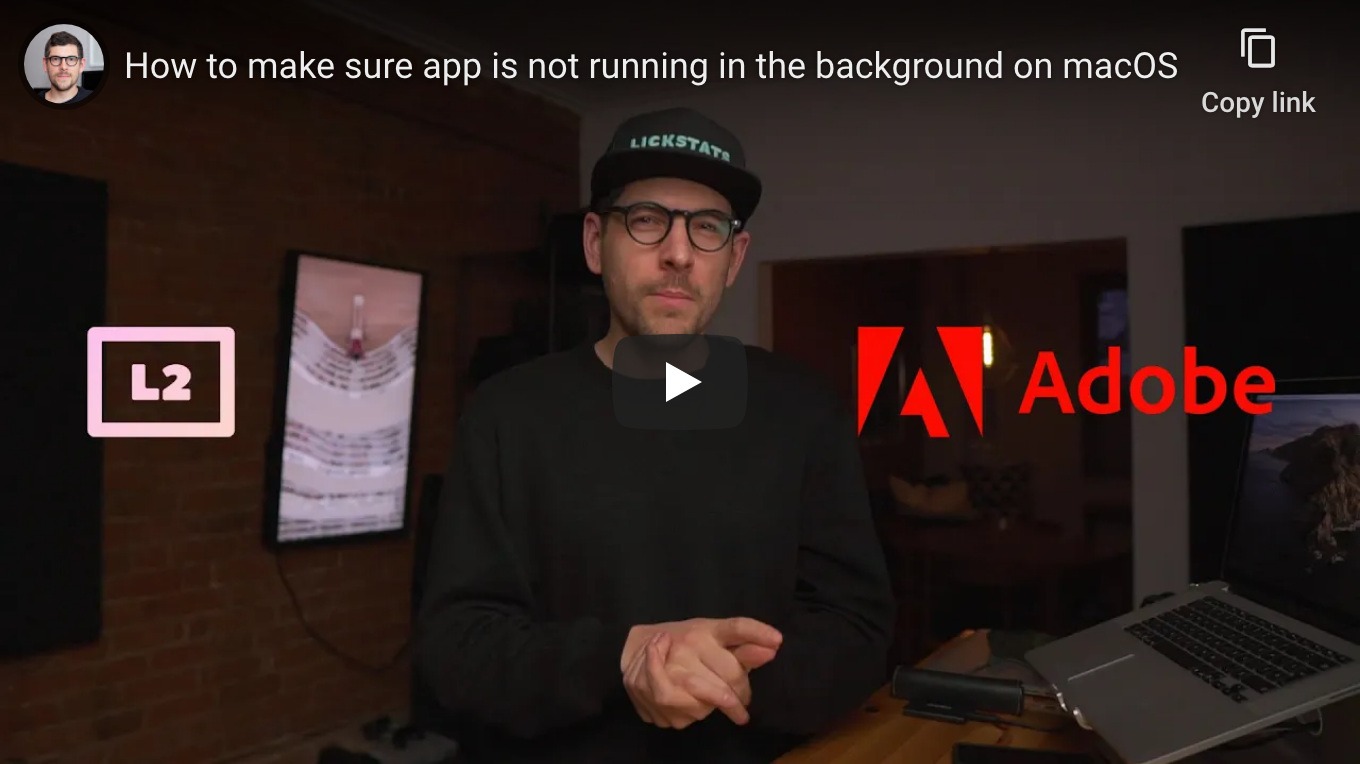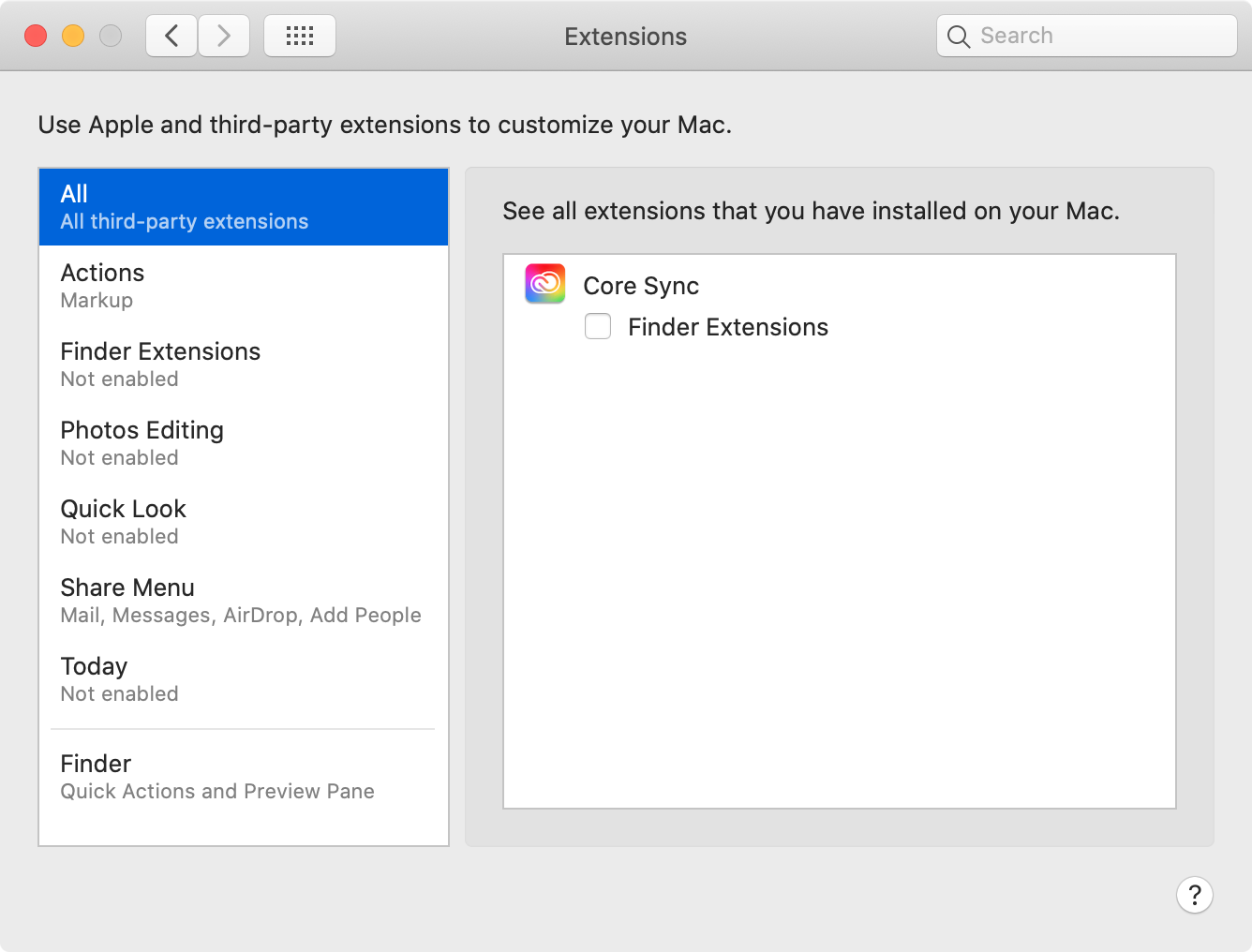| .. | ||
| core-sync.png | ||
| how-to-make-sure-app-is-not-running-in-the-background-on-macos.png | ||
| README.md | ||
How to make sure app is not running in the background on macOS
Caveats
- When copy/pasting commands that start with
$, strip out$as this character is not part of the command - When copy/pasting commands that start with
cat << "EOF", select all lines at once (fromcat << "EOF"toEOFinclusively) as they are part of the same (single) command
Setup guide
Heads-up: following steps illustrate how to make sure “Adobe Creative Suite” is not running in the background, but same logic should apply any app.
Step 1: find app launch agent and daemon bundle identifier prefix
$ ls -A1 {,~}/Library/LaunchAgents/ /Library/LaunchDaemons
/Library/LaunchAgents/:
at.obdev.LittleSnitchHelper.plist
at.obdev.LittleSnitchUIAgent.plist
com.adobe.ARMDCHelper.cc24aef4a1b90ed56a725c38014c95072f92651fb65e1bf9c8e43c37a23d420d.plist
com.adobe.AdobeCreativeCloud.plist
com.adobe.GC.AGM.plist
com.adobe.GC.Invoker-1.0.plist
com.adobe.ccxprocess.plist
/Library/LaunchDaemons:
at.obdev.littlesnitchd.plist
com.adobe.ARMDC.Communicator.plist
com.adobe.ARMDC.SMJobBlessHelper.plist
com.adobe.acc.installer.v2.plist
com.adobe.agsservice.plist
com.apple.installer.osmessagetracing.plist
local.pf.plist
local.pmset.plist
local.spoof.plist
org.virtualbox.startup.plist
org.wireshark.ChmodBPF.plist
/Users/sunknudsen/Library/LaunchAgents/:
com.adobe.GC.Invoker-1.0.plist
local.borg-wrapper.plist
org.virtualbox.vboxwebsrv.plist
com.adobe
👍
Step 2: disable app launch agents and daemons
Heads-up: don’t worry if you see “Could not find specified service” warnings.
BUNDLE_IDENTIFIER_PREFIX="com.adobe"
launchctl unload -w {,~}/Library/LaunchAgents/$BUNDLE_IDENTIFIER_PREFIX*.plist
sudo launchctl unload -w /Library/LaunchDaemons/$BUNDLE_IDENTIFIER_PREFIX*.plist
Step 3: disable app extensions
Open “System Preferences”, then click “Extensions” and uncheck app extensions (if any).
Step 4: add kill-apps helper to .zshrc
Heads-up: following step assumes macOS is configured to use “Z shell” (running
echo $SHELLshould return/bin/zsh).
cat << "EOF" >> ~/.zshrc
# Kill apps that match string
function kill-apps() {
IFS=$'\n'
red=$(tput setaf 1)
normal=$(tput sgr0)
if [ -z "$1" ]; then
printf "%s\n" "Usage: kill-apps string"
return 1
fi
printf "%s\n" "Finding apps that match \"$1\"…"
sleep 1
processes=($(pgrep -afil "$1"))
if [ ${#processes[@]} -eq 0 ]; then
printf "%s\n" "No apps found"
return 0
else
printf "%s\n" "${processes[@]}"
printf "$red%s$normal" "Kill found apps (y or n)? "
read -r answer
if [ "$answer" = "y" ]; then
printf "%s\n" "Killing found apps…"
sleep 1
for process in "${processes[@]}"; do
echo $process | awk '{print $1}' | xargs sudo kill 2>&1 | grep -v "No such process"
done
printf "%s\n" "Done"
return 0
fi
fi
}
EOF
source ~/.zshrc
👍
Usage guide
Make sure “Adobe Creative Suite” is not running in the background
$ kill-apps adobe
Finding apps that match "adobe"…
46639 /Library/Application Support/Adobe/Adobe Desktop Common/IPCBox/AdobeIPCBroker.app/Contents/MacOS/AdobeIPCBroker -launchedbyvulcan /Applications/Adobe Premiere Pro 2020/Adobe Premiere Pro 2020.app/Contents/MacOS/Adobe Premiere Pro 2020
46645 /Library/Application Support/Adobe/Creative Cloud Libraries/CCLibrary.app/Contents/MacOS/../libs/node /Library/Application Support/Adobe/Creative Cloud Libraries/CCLibrary.app/Contents/MacOS/../js/server.js
46653 /Applications/Utilities/Adobe Creative Cloud Experience/CCXProcess/CCXProcess.app/Contents/MacOS/../libs/Adobe_CCXProcess.node /Applications/Utilities/Adobe Creative Cloud Experience/CCXProcess/CCXProcess.app/Contents/MacOS/../js/main.js
46655 /Applications/Adobe Premiere Pro 2020/Adobe Premiere Pro 2020.app/Contents/MacOS/LogTransport2.app/Contents/MacOS/LogTransport2 86E222CE52861AEA0A490D4D@AdobeID 1 0 NOVALUE NOVALUE
Kill found apps (y or n)? y
Password:
Done
Done
👍