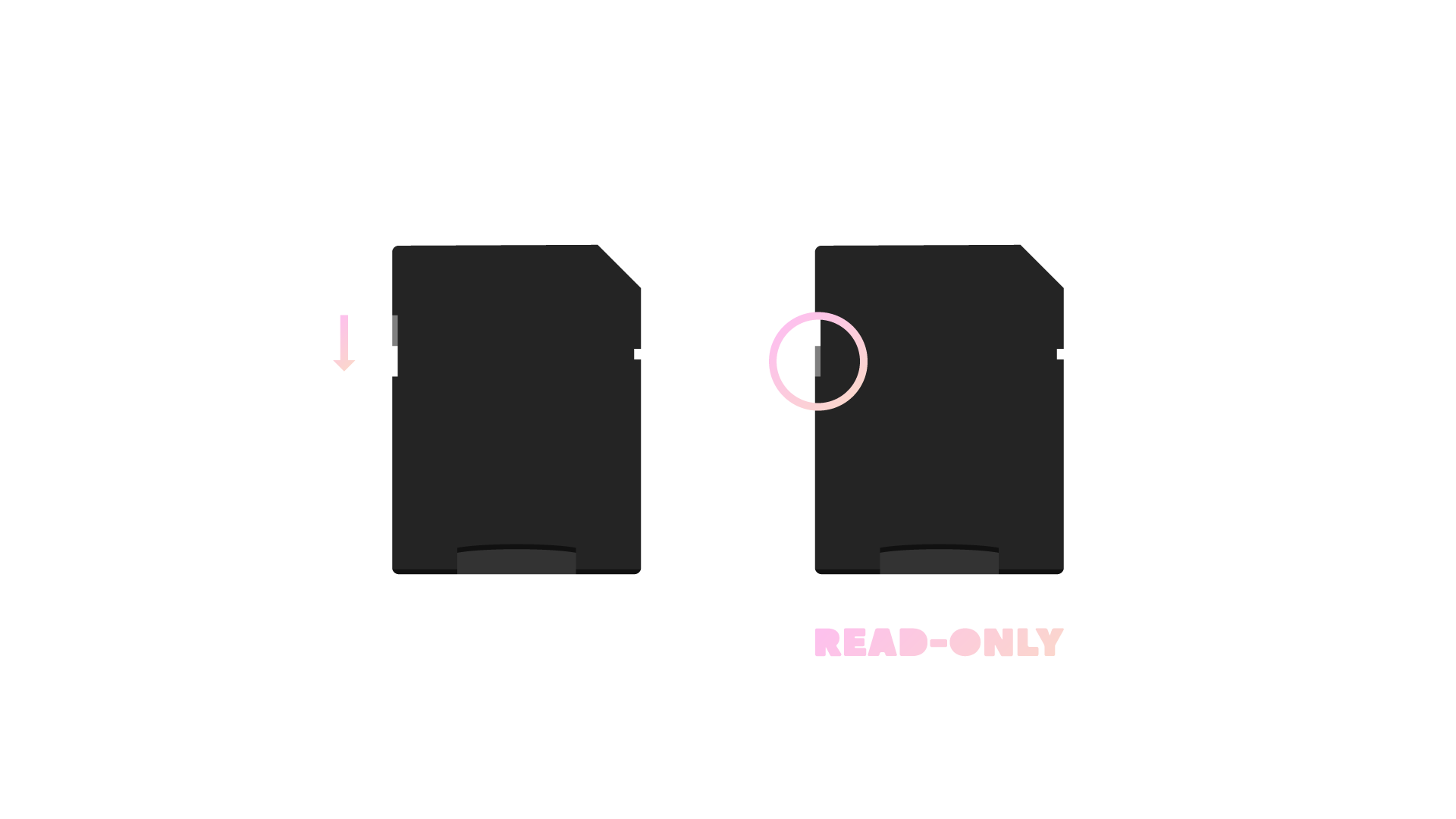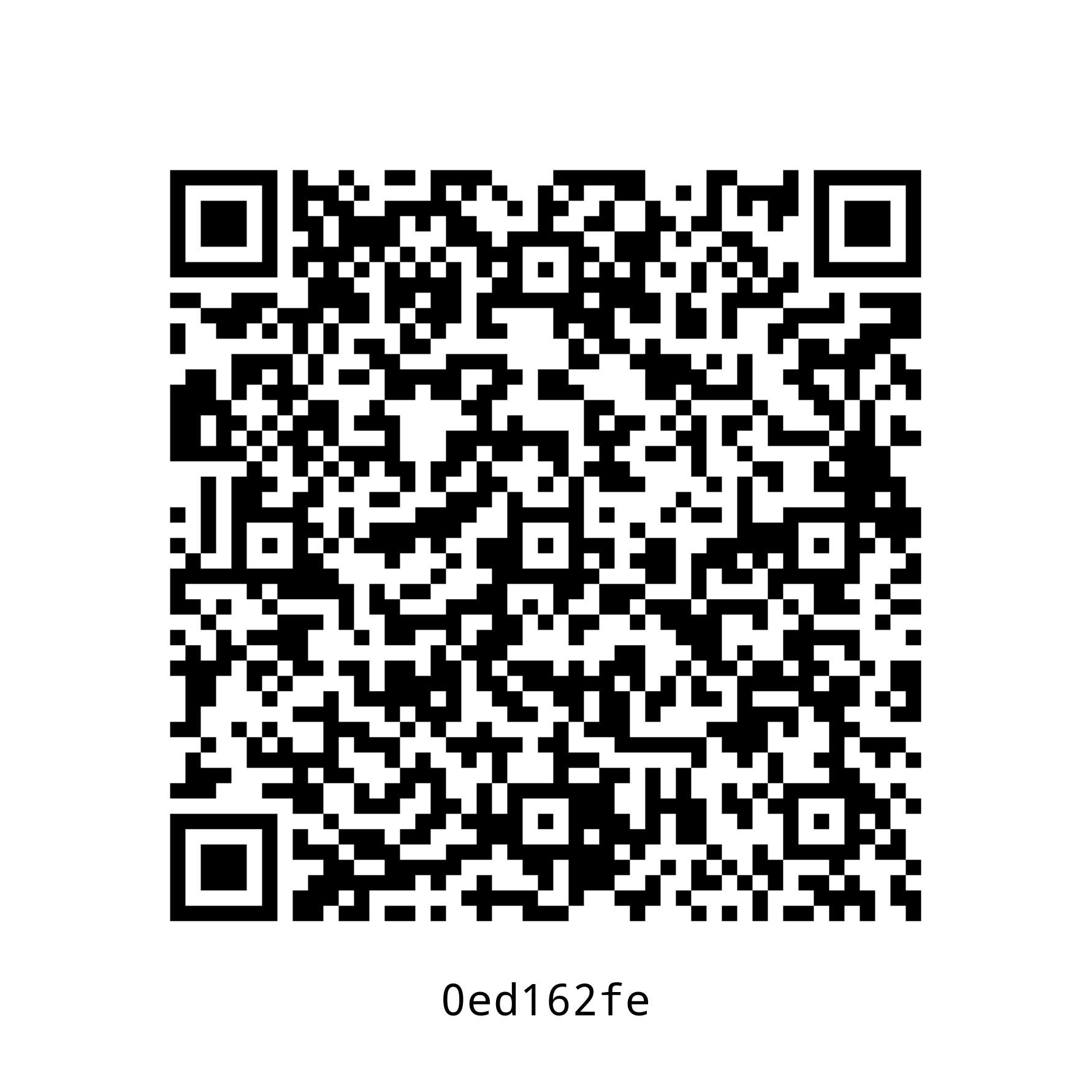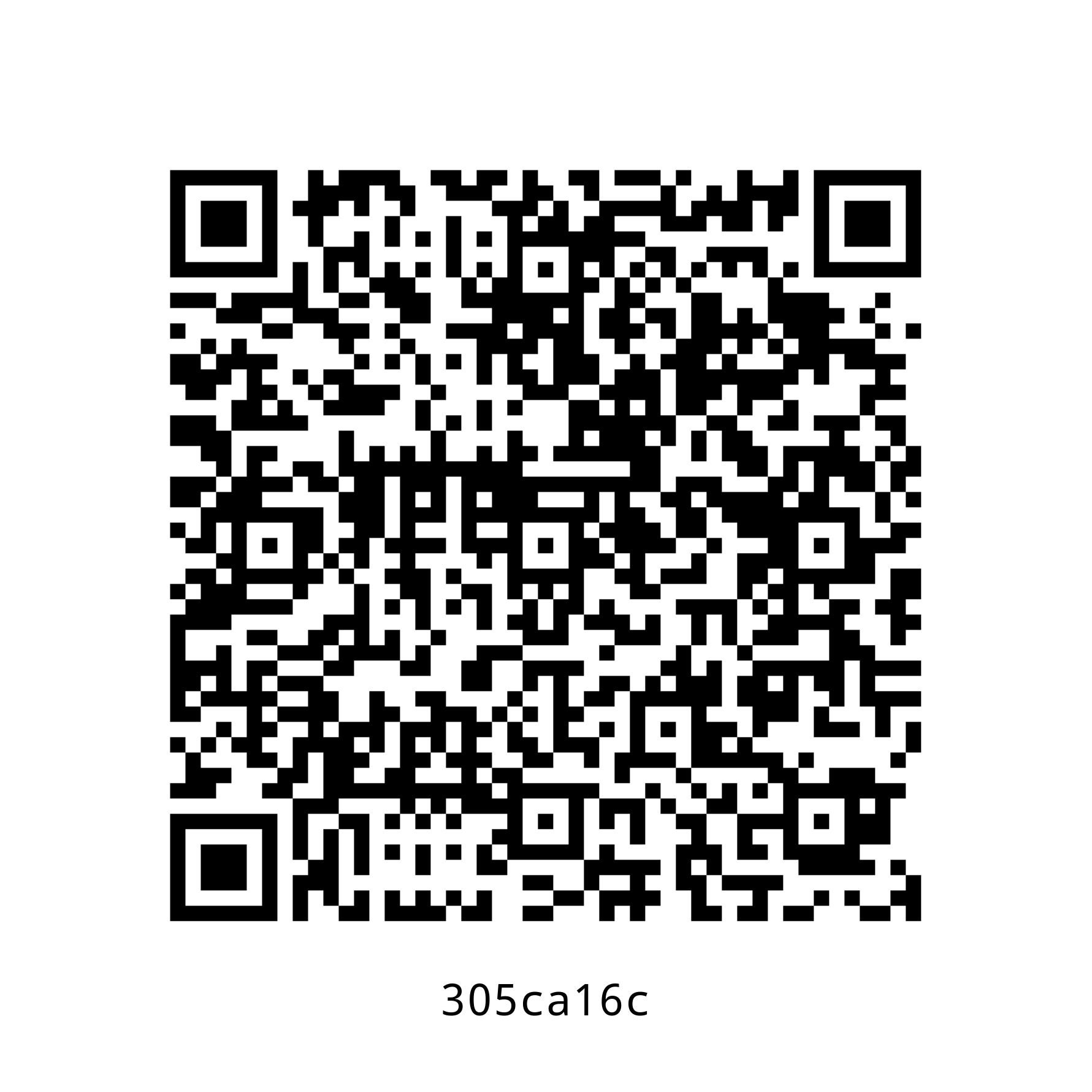| .. | ||
| tests | ||
| 0ed162fe.jpg | ||
| 305ca16c.jpg | ||
| create-bip39-mnemonic.py | ||
| create-bip39-mnemonic.py.sig | ||
| micro-sd-card-adapter.png | ||
| qr-backup.sh | ||
| qr-backup.sh.sig | ||
| qr-clone.sh | ||
| qr-clone.sh.sig | ||
| qr-restore.sh | ||
| qr-restore.sh.sig | ||
| README.md | ||
| secure-erase.sh | ||
| secure-erase.sh.sig | ||
| test.exp | ||
| test.sh | ||
| tmux-buttons.py | ||
| tmux-buttons.py.sig | ||
| trezor-restore.sh | ||
| trezor-restore.sh.sig | ||
| trezor-verify-integrity.sh | ||
| trezor-verify-integrity.sh.sig | ||
| update.sh | ||
| update.sh.sig | ||
| validate-bip39-mnemonic.py | ||
| validate-bip39-mnemonic.py.sig | ||
How to create encrypted paper backup
Requirements
- Hardened Raspberry Pi
- Adafruit PiTFT monitor (optional)
- Compatible USB webcam (720P or 1080P, powered directly by Raspberry Pi)
- USB keyboard (Raspberry Pi keyboard and hub recommended)
- USB flash drive (faster is better)
- macOS computer
Caveats
- When copy/pasting commands that start with
$, strip out$as this character is not part of the command
Setup guide
Step 1: log in to Raspberry Pi
Replace 10.0.1.248 with IP of Raspberry Pi.
ssh pi@10.0.1.248 -i ~/.ssh/pi
Step 2: configure console font
$ sudo sed -i 's/FONTFACE=""/FONTFACE="TerminusBold"/' /etc/default/console-setup
$ sudo sed -i 's/FONTSIZE=""/FONTSIZE="10x20"/' /etc/default/console-setup
Step 3: configure keyboard layout
Heads-up: following instructions are for Raspberry Pi keyboard (US model).
Heads-up: when asked to reboot, select “No” and press enter.
sudo raspi-config
Select “Localisation Options”, then “Keyboard”, then “Generic 105-key PC (intl.)”, then “Other”, then “English (US)”, then “English (US)”, then “The default for the keyboard layout”, then “No compose key” and finally “Finish”.
Step 4: install dependencies available on repositories
$ sudo apt update
$ sudo apt install -y bc expect fim imagemagick python3-pip python3-rpi.gpio
$ pip3 install mnemonic pillow qrcode --user
$ echo -e "export GPG_TTY=\"\$(tty)\"\nexport PATH=\$PATH:/home/pi/.local/bin" >> ~/.bashrc
$ source ~/.bashrc
Step 5 (optional): install Adafruit PiTFT monitor drivers and disable console auto login
Install Adafruit PiTFT monitor drivers
Heads-up: don’t worry about
PITFT Failed to disable unit: Unit file fbcp.service does not exist..
Heads-up: when asked to reboot, type
nand press enter.
$ sudo apt update
$ sudo apt install -y git python3-pip
$ sudo pip3 install adafruit-python-shell click==7.0
$ git clone https://github.com/adafruit/Raspberry-Pi-Installer-Scripts.git
$ cd Raspberry-Pi-Installer-Scripts
$ sudo python3 adafruit-pitft.py --display=28c --rotation=90 --install-type=console
$ cd ~
$ rm -fr Raspberry-Pi-Installer-Scripts
Disable console auto login
Heads-up: when asked to reboot, select “No” and press enter.
sudo raspi-config
Select “System Options”, then “Boot / Auto Login”, then “Console” and finally “Finish”.
Step 6: install zbar from source
Install zbar dependencies
$ sudo apt update
$ sudo apt install -y autopoint build-essential git libjpeg-dev libmagickwand-dev libtool libv4l-dev
Clone zbar repository
Heads-up: replace
0.23.90with latest release semver.
$ cd ~
$ git clone https://github.com/mchehab/zbar
$ cd zbar
$ git checkout 0.23.90
Configure, compile and install zbar
$ autoreconf -vfi
$ ./configure --without-python
$ make
$ sudo make install
$ sudo ldconfig
$ cd ~
$ rm -fr zbar
Step 7: install sss-cli from source
Install Rust
Heads-up: when asked for installation option, select “Proceed with installation (default)”.
$ curl --proto '=https' --tlsv1.2 -sSf https://sh.rustup.rs | sh
$ source ~/.bashrc
Install sss-cli
$ cargo install --git https://github.com/dsprenkels/sss-cli --branch v0.1
$ cp ~/.cargo/bin/secret-share* ~/.local/bin/
Step 8: install Electrum (used to generate Electrum mnemonics)
Install Electrum dependencies
$ sudo apt update
$ sudo apt install -y libsecp256k1-0 python3-cryptography
Set Electrum release semver environment variable
Heads-up: replace
4.1.2with latest release semver.
ELECTRUM_RELEASE_SEMVER=4.1.2
Download Electrum release and PGP signature
$ cd ~
$ curl -O "https://download.electrum.org/$ELECTRUM_RELEASE_SEMVER/Electrum-$ELECTRUM_RELEASE_SEMVER.tar.gz"
$ curl -O "https://download.electrum.org/$ELECTRUM_RELEASE_SEMVER/Electrum-$ELECTRUM_RELEASE_SEMVER.tar.gz.asc"
Import ThomasV’s PGP public key
$ curl https://raw.githubusercontent.com/spesmilo/electrum/master/pubkeys/ThomasV.asc | gpg --import
% Total % Received % Xferd Average Speed Time Time Time Current
Dload Upload Total Spent Left Speed
100 4739 100 4739 0 0 22459 0 --:--:-- --:--:-- --:--:-- 22459
gpg: /home/pi/.gnupg/trustdb.gpg: trustdb created
gpg: key 2BD5824B7F9470E6: public key "Thomas Voegtlin (https://electrum.org) <thomasv@electrum.org>" imported
gpg: Total number processed: 1
gpg: imported: 1
imported: 1
👍
Verify Electrum release (learn how here)
$ gpg --verify Electrum-$ELECTRUM_RELEASE_SEMVER.tar.gz.asc
gpg: assuming signed data in 'Electrum-$ELECTRUM_RELEASE_SEMVER.tar.gz'
gpg: Signature made Thu 08 Apr 2021 09:47:30 EDT
gpg: using RSA key 6694D8DE7BE8EE5631BED9502BD5824B7F9470E6
gpg: Good signature from "Thomas Voegtlin (https://electrum.org) <thomasv@electrum.org>" [unknown]
gpg: aka "ThomasV <thomasv1@gmx.de>" [unknown]
gpg: aka "Thomas Voegtlin <thomasv1@gmx.de>" [unknown]
gpg: WARNING: This key is not certified with a trusted signature!
gpg: There is no indication that the signature belongs to the owner.
Primary key fingerprint: 6694 D8DE 7BE8 EE56 31BE D950 2BD5 824B 7F94 70E6
Good signature
👍
Install Electrum
$ pip3 install --user Electrum-$ELECTRUM_RELEASE_SEMVER.tar.gz
$ rm Electrum-$ELECTRUM_RELEASE_SEMVER.tar.gz*
Step 9: install tmux and trezorcrl (used to verify integrity of and restore Trezor devices)
$ sudo apt update
$ sudo apt install -y tmux
$ pip3 install attrs trezor --user
$ sudo curl -o /etc/udev/rules.d/51-trezor.rules https://data.trezor.io/udev/51-trezor.rules
Step 10: import Sun’s PGP public key (used to verify downloads below)
$ curl -o /home/pi/sunknudsen.asc https://sunknudsen.com/sunknudsen.asc
% Total % Received % Xferd Average Speed Time Time Time Current
Dload Upload Total Spent Left Speed
100 6896 100 6896 0 0 7569 0 --:--:-- --:--:-- --:--:-- 7561
$ gpg --import /home/pi/sunknudsen.asc
gpg: key C1323A377DE14C8B: public key "Sun Knudsen <hello@sunknudsen.com>" imported
gpg: Total number processed: 1
gpg: imported: 1
imported: 1
👍
Step 11: download and verify create-bip39-mnemonic.py
$ curl -o /home/pi/.local/bin/create-bip39-mnemonic.py https://sunknudsen.com/static/media/privacy-guides/how-to-create-encrypted-paper-backup/create-bip39-mnemonic.py
% Total % Received % Xferd Average Speed Time Time Time Current
Dload Upload Total Spent Left Speed
100 149 100 149 0 0 138 0 0:00:01 0:00:01 --:--:-- 138
$ curl -o /home/pi/.local/bin/create-bip39-mnemonic.py.sig https://sunknudsen.com/static/media/privacy-guides/how-to-create-encrypted-paper-backup/create-bip39-mnemonic.py.sig
% Total % Received % Xferd Average Speed Time Time Time Current
Dload Upload Total Spent Left Speed
100 833 100 833 0 0 681 0 0:00:01 0:00:01 --:--:-- 681
$ gpg --verify /home/pi/.local/bin/create-bip39-mnemonic.py.sig
gpg: assuming signed data in '/home/pi/.local/bin/create-bip39-mnemonic.py'
gpg: Signature made Thu 15 Apr 2021 12:54:22 EDT
gpg: using RSA key A98CCD122243655B26FAFB611FA767862BBD1305
gpg: Good signature from "Sun Knudsen <hello@sunknudsen.com>" [unknown]
gpg: WARNING: This key is not certified with a trusted signature!
gpg: There is no indication that the signature belongs to the owner.
Primary key fingerprint: C4FB DDC1 6A26 2672 920D 0A0F C132 3A37 7DE1 4C8B
Subkey fingerprint: A98C CD12 2243 655B 26FA FB61 1FA7 6786 2BBD 1305
$ chmod 600 /home/pi/.local/bin/create-bip39-mnemonic.py
Primary key fingerprint matches published fingerprints
👍
Good signature
👍
Step 12: download and verify validate-bip39-mnemonic.py
$ curl -o /home/pi/.local/bin/validate-bip39-mnemonic.py https://sunknudsen.com/static/media/privacy-guides/how-to-create-encrypted-paper-backup/validate-bip39-mnemonic.py
% Total % Received % Xferd Average Speed Time Time Time Current
Dload Upload Total Spent Left Speed
100 6217 100 6217 0 0 8234 0 --:--:-- --:--:-- --:--:-- 8234
$ curl -o /home/pi/.local/bin/validate-bip39-mnemonic.py.sig https://sunknudsen.com/static/media/privacy-guides/how-to-create-encrypted-paper-backup/validate-bip39-mnemonic.py.sig
% Total % Received % Xferd Average Speed Time Time Time Current
Dload Upload Total Spent Left Speed
100 6217 100 6217 0 0 10361 0 --:--:-- --:--:-- --:--:-- 10344
$ gpg --verify /home/pi/.local/bin/create-bip39-mnemonic.py.sig
gpg: assuming signed data in '/home/pi/.local/bin/create-bip39-mnemonic.py'
gpg: Signature made Thu 15 Apr 2021 12:54:22 EDT
gpg: using RSA key A98CCD122243655B26FAFB611FA767862BBD1305
gpg: Good signature from "Sun Knudsen <hello@sunknudsen.com>" [unknown]
gpg: WARNING: This key is not certified with a trusted signature!
gpg: There is no indication that the signature belongs to the owner.
Primary key fingerprint: C4FB DDC1 6A26 2672 920D 0A0F C132 3A37 7DE1 4C8B
Subkey fingerprint: A98C CD12 2243 655B 26FA FB61 1FA7 6786 2BBD 1305
$ chmod 600 /home/pi/.local/bin/validate-bip39-mnemonic.py
Primary key fingerprint matches published fingerprints
👍
Good signature
👍
Step 13: download and verify tmux-buttons.py
$ curl -o /home/pi/.local/bin/tmux-buttons.py https://sunknudsen.com/static/media/privacy-guides/how-to-create-encrypted-paper-backup/tmux-buttons.py
% Total % Received % Xferd Average Speed Time Time Time Current
Dload Upload Total Spent Left Speed
100 149 100 149 0 0 138 0 0:00:01 0:00:01 --:--:-- 138
$ curl -o /home/pi/.local/bin/tmux-buttons.py.sig https://sunknudsen.com/static/media/privacy-guides/how-to-create-encrypted-paper-backup/tmux-buttons.py.sig
% Total % Received % Xferd Average Speed Time Time Time Current
Dload Upload Total Spent Left Speed
100 833 100 833 0 0 681 0 0:00:01 0:00:01 --:--:-- 681
$ gpg --verify /home/pi/.local/bin/tmux-buttons.py.sig
gpg: assuming signed data in '/home/pi/.local/bin/tmux-buttons.py'
gpg: Signature made Thu Apr 22 09:13:47 2021 EDT
gpg: using RSA key A98CCD122243655B26FAFB611FA767862BBD1305
gpg: Good signature from "Sun Knudsen <hello@sunknudsen.com>" [unknown]
gpg: WARNING: This key is not certified with a trusted signature!
gpg: There is no indication that the signature belongs to the owner.
Primary key fingerprint: C4FB DDC1 6A26 2672 920D 0A0F C132 3A37 7DE1 4C8B
Subkey fingerprint: A98C CD12 2243 655B 26FA FB61 1FA7 6786 2BBD 1305
$ chmod 600 /home/pi/.local/bin/tmux-buttons.py
Primary key fingerprint matches published fingerprints
👍
Good signature
👍
Step 14: download and verify qr-backup.sh
$ curl -o /home/pi/.local/bin/qr-backup.sh https://sunknudsen.com/static/media/privacy-guides/how-to-create-encrypted-paper-backup/qr-backup.sh
% Total % Received % Xferd Average Speed Time Time Time Current
Dload Upload Total Spent Left Speed
100 3956 100 3956 0 0 3971 0 --:--:-- --:--:-- --:--:-- 3967
$ curl -o /home/pi/.local/bin/qr-backup.sh.sig https://sunknudsen.com/static/media/privacy-guides/how-to-create-encrypted-paper-backup/qr-backup.sh.sig
% Total % Received % Xferd Average Speed Time Time Time Current
Dload Upload Total Spent Left Speed
100 833 100 833 0 0 620 0 0:00:01 0:00:01 --:--:-- 620
$ gpg --verify /home/pi/.local/bin/qr-backup.sh.sig
gpg: assuming signed data in '/home/pi/.local/bin/qr-backup.sh'
gpg: Signature made Sun 18 Apr 2021 19:03:07 EDT
gpg: using RSA key A98CCD122243655B26FAFB611FA767862BBD1305
gpg: Good signature from "Sun Knudsen <hello@sunknudsen.com>" [unknown]
gpg: WARNING: This key is not certified with a trusted signature!
gpg: There is no indication that the signature belongs to the owner.
Primary key fingerprint: C4FB DDC1 6A26 2672 920D 0A0F C132 3A37 7DE1 4C8B
Subkey fingerprint: A98C CD12 2243 655B 26FA FB61 1FA7 6786 2BBD 1305
$ chmod 700 /home/pi/.local/bin/qr-backup.sh
Primary key fingerprint matches published fingerprints
👍
Good signature
👍
Step 15: download and verify qr-restore.sh
$ curl -o /home/pi/.local/bin/qr-restore.sh https://sunknudsen.com/static/media/privacy-guides/how-to-create-encrypted-paper-backup/qr-restore.sh
% Total % Received % Xferd Average Speed Time Time Time Current
Dload Upload Total Spent Left Speed
100 1904 100 1904 0 0 1715 0 0:00:01 0:00:01 --:--:-- 1715
$ curl -o /home/pi/.local/bin/qr-restore.sh.sig https://sunknudsen.com/static/media/privacy-guides/how-to-create-encrypted-paper-backup/qr-restore.sh.sig
% Total % Received % Xferd Average Speed Time Time Time Current
Dload Upload Total Spent Left Speed
100 833 100 833 0 0 908 0 --:--:-- --:--:-- --:--:-- 908
$ gpg --verify /home/pi/.local/bin/qr-restore.sh.sig
gpg: assuming signed data in '/home/pi/.local/bin/qr-restore.sh'
gpg: Signature made Sun 18 Apr 2021 18:47:17 EDT
gpg: using RSA key A98CCD122243655B26FAFB611FA767862BBD1305
gpg: Good signature from "Sun Knudsen <hello@sunknudsen.com>" [unknown]
gpg: WARNING: This key is not certified with a trusted signature!
gpg: There is no indication that the signature belongs to the owner.
Primary key fingerprint: C4FB DDC1 6A26 2672 920D 0A0F C132 3A37 7DE1 4C8B
Subkey fingerprint: A98C CD12 2243 655B 26FA FB61 1FA7 6786 2BBD 1305
$ chmod 700 /home/pi/.local/bin/qr-restore.sh
Primary key fingerprint matches published fingerprints
👍
Good signature
👍
Step 16: download and verify qr-clone.sh
$ curl -o /home/pi/.local/bin/qr-clone.sh https://sunknudsen.com/static/media/privacy-guides/how-to-create-encrypted-paper-backup/qr-clone.sh
% Total % Received % Xferd Average Speed Time Time Time Current
Dload Upload Total Spent Left Speed
100 481 100 481 0 0 440 0 0:00:01 0:00:01 --:--:-- 440
$ curl -o /home/pi/.local/bin/qr-clone.sh.sig https://sunknudsen.com/static/media/privacy-guides/how-to-create-encrypted-paper-backup/qr-clone.sh.sig
% Total % Received % Xferd Average Speed Time Time Time Current
Dload Upload Total Spent Left Speed
100 833 100 833 0 0 783 0 0:00:01 0:00:01 --:--:-- 784
$ gpg --verify /home/pi/.local/bin/qr-clone.sh.sig
gpg: assuming signed data in '/home/pi/.local/bin/qr-clone.sh'
gpg: Signature made Sat 17 Apr 2021 15:37:07 EDT
gpg: using RSA key A98CCD122243655B26FAFB611FA767862BBD1305
gpg: Good signature from "Sun Knudsen <hello@sunknudsen.com>" [unknown]
gpg: WARNING: This key is not certified with a trusted signature!
gpg: There is no indication that the signature belongs to the owner.
Primary key fingerprint: C4FB DDC1 6A26 2672 920D 0A0F C132 3A37 7DE1 4C8B
Subkey fingerprint: A98C CD12 2243 655B 26FA FB61 1FA7 6786 2BBD 1305
$ chmod 700 /home/pi/.local/bin/qr-clone.sh
Primary key fingerprint matches published fingerprints
👍
Good signature
👍
Step 17: download and verify secure-erase.sh
$ curl -o /home/pi/.local/bin/secure-erase.sh https://sunknudsen.com/static/media/privacy-guides/how-to-create-encrypted-paper-backup/secure-erase.sh
% Total % Received % Xferd Average Speed Time Time Time Current
Dload Upload Total Spent Left Speed
100 1350 100 1350 0 0 992 0 0:00:01 0:00:01 --:--:-- 992
$ curl -o /home/pi/.local/bin/secure-erase.sh.sig https://sunknudsen.com/static/media/privacy-guides/how-to-create-encrypted-paper-backup/secure-erase.sh.sig
% Total % Received % Xferd Average Speed Time Time Time Current
Dload Upload Total Spent Left Speed
100 833 100 833 0 0 805 0 0:00:01 0:00:01 --:--:-- 805
$ gpg --verify /home/pi/.local/bin/secure-erase.sh.sig
gpg: assuming signed data in '/home/pi/.local/bin/secure-erase.sh'
gpg: Signature made Thu 03 Jun 2021 19:34:35 BST
gpg: using RSA key A98CCD122243655B26FAFB611FA767862BBD1305
gpg: Good signature from "Sun Knudsen <hello@sunknudsen.com>" [unknown]
gpg: WARNING: This key is not certified with a trusted signature!
gpg: There is no indication that the signature belongs to the owner.
Primary key fingerprint: C4FB DDC1 6A26 2672 920D 0A0F C132 3A37 7DE1 4C8B
Subkey fingerprint: A98C CD12 2243 655B 26FA FB61 1FA7 6786 2BBD 1305
$ chmod 700 /home/pi/.local/bin/secure-erase.sh
Primary key fingerprint matches published fingerprints
👍
Good signature
👍
Step 18: download and verify trezor-verify-integrity.sh (used to verify integrity of Trezor devices)
$ curl -o /home/pi/.local/bin/trezor-verify-integrity.sh https://sunknudsen.com/static/media/privacy-guides/how-to-create-encrypted-paper-backup/trezor-verify-integrity.sh
% Total % Received % Xferd Average Speed Time Time Time Current
Dload Upload Total Spent Left Speed
100 1283 100 1283 0 0 1189 0 0:00:01 0:00:01 --:--:-- 1189
$ curl -o /home/pi/.local/bin/trezor-verify-integrity.sh.sig https://sunknudsen.com/static/media/privacy-guides/how-to-create-encrypted-paper-backup/trezor-verify-integrity.sh.sig
% Total % Received % Xferd Average Speed Time Time Time Current
Dload Upload Total Spent Left Speed
100 833 100 833 0 0 944 0 --:--:-- --:--:-- --:--:-- 944
$ gpg --verify /home/pi/.local/bin/trezor-verify-integrity.sh.sig
gpg: assuming signed data in '/home/pi/.local/bin/trezor-verify-integrity.sh'
gpg: Signature made Thu Apr 22 09:13:56 2021 EDT
gpg: using RSA key A98CCD122243655B26FAFB611FA767862BBD1305
gpg: Good signature from "Sun Knudsen <hello@sunknudsen.com>" [unknown]
gpg: WARNING: This key is not certified with a trusted signature!
gpg: There is no indication that the signature belongs to the owner.
Primary key fingerprint: C4FB DDC1 6A26 2672 920D 0A0F C132 3A37 7DE1 4C8B
Subkey fingerprint: A98C CD12 2243 655B 26FA FB61 1FA7 6786 2BBD 1305
$ chmod 700 /home/pi/.local/bin/trezor-verify-integrity.sh
Primary key fingerprint matches published fingerprints
👍
Good signature
👍
Step 19: download and verify trezor-restore.sh (used to restore Trezor devices)
$ curl -o /home/pi/.local/bin/trezor-restore.sh https://sunknudsen.com/static/media/privacy-guides/how-to-create-encrypted-paper-backup/trezor-restore.sh
% Total % Received % Xferd Average Speed Time Time Time Current
Dload Upload Total Spent Left Speed
100 1283 100 1283 0 0 1189 0 0:00:01 0:00:01 --:--:-- 1189
$ curl -o /home/pi/.local/bin/trezor-restore.sh.sig https://sunknudsen.com/static/media/privacy-guides/how-to-create-encrypted-paper-backup/trezor-restore.sh.sig
% Total % Received % Xferd Average Speed Time Time Time Current
Dload Upload Total Spent Left Speed
100 833 100 833 0 0 944 0 --:--:-- --:--:-- --:--:-- 944
$ gpg --verify /home/pi/.local/bin/trezor-restore.sh.sig
gpg: assuming signed data in '/home/pi/.local/bin/trezor-restore.sh'
gpg: Signature made Thu Apr 22 09:14:04 2021 EDT
gpg: using RSA key A98CCD122243655B26FAFB611FA767862BBD1305
gpg: Good signature from "Sun Knudsen <hello@sunknudsen.com>" [unknown]
gpg: WARNING: This key is not certified with a trusted signature!
gpg: There is no indication that the signature belongs to the owner.
Primary key fingerprint: C4FB DDC1 6A26 2672 920D 0A0F C132 3A37 7DE1 4C8B
Subkey fingerprint: A98C CD12 2243 655B 26FA FB61 1FA7 6786 2BBD 1305
$ chmod 700 /home/pi/.local/bin/trezor-restore.sh
Primary key fingerprint matches published fingerprints
👍
Good signature
👍
Step 20: download and verify update.sh (uupdate Trezor devices)
$ curl -o /home/pi/.local/bin/update.sh https://sunknudsen.com/static/media/privacy-guides/how-to-create-encrypted-paper-backup/update.sh
% Total % Received % Xferd Average Speed Time Time Time Current
Dload Upload Total Spent Left Speed
100 1494 100 1494 0 0 1498 0 --:--:-- --:--:-- --:--:-- 149
$ curl -o /home/pi/.local/bin/update.sh.sig https://sunknudsen.com/static/media/privacy-guides/how-to-create-encrypted-paper-backup/update.sh.sig
% Total % Received % Xferd Average Speed Time Time Time Current
Dload Upload Total Spent Left Speed
100 833 100 833 0 0 929 0 --:--:-- --:--:-- --:--:-- 928
$ gpg --verify /home/pi/.local/bin/update.sh.sig
gpg: assuming signed data in '/home/pi/.local/bin/update.sh'
gpg: Signature made Sat 05 Jun 2021 16:01:37 BST
gpg: using RSA key A98CCD122243655B26FAFB611FA767862BBD1305
gpg: Good signature from "Sun Knudsen <hello@sunknudsen.com>" [unknown]
gpg: WARNING: This key is not certified with a trusted signature!
gpg: There is no indication that the signature belongs to the owner.
Primary key fingerprint: C4FB DDC1 6A26 2672 920D 0A0F C132 3A37 7DE1 4C8B
Subkey fingerprint: A98C CD12 2243 655B 26FA FB61 1FA7 6786 2BBD 1305
$ chmod 700 /home/pi/.local/bin/update.sh
Primary key fingerprint matches published fingerprints
👍
Good signature
👍
Step 21: make filesystem read-only
Heads-up: shout-out to Nico Kaiser for his amazing guide on how to configure a read-only Raspberry Pi.
Disable swap
$ sudo dphys-swapfile swapoff
$ sudo dphys-swapfile uninstall
$ sudo systemctl disable dphys-swapfile.service
Remove dphys-swapfile, fake-hwclock and logrotate
sudo apt remove -y --purge dphys-swapfile fake-hwclock logrotate
Link /etc/console-setup to /tmp/console-setup
$ sudo rm -fr /etc/console-setup
$ sudo ln -s /tmp/console-setup /etc/console-setup
Link /home/pi/.electrum to /tmp/pi/.electrum
$ ln -s /tmp/pi/.electrum /home/pi/.electrum
Link /home/pi/.gnupg to /tmp/pi/.gnupg
$ rm -fr /home/pi/.gnupg
$ ln -s /tmp/pi/.gnupg /home/pi/.gnupg
Enable tmp.mount service
$ echo -e "D /tmp 1777 root root -\nD /tmp/console-setup 1700 root root -\nD /tmp/pi 1700 pi pi -\nD /tmp/pi/.electrum 1700 pi pi -\nD /tmp/pi/.gnupg 1700 pi pi -\nD /var/tmp 1777 root root -" | sudo tee /etc/tmpfiles.d/tmp.conf
$ sudo cp /usr/share/systemd/tmp.mount /etc/systemd/system/
$ sudo systemctl enable tmp.mount
Edit /boot/cmdline.txt
$ sudo cp /boot/cmdline.txt /boot/cmdline.txt.backup
$ sudo sed -i 's/fsck.repair=yes/fsck.repair=skip/' /boot/cmdline.txt
$ sudo sed -i '$ s/$/ fastboot noswap ro systemd.volatile=state/' /boot/cmdline.txt
Edit /etc/fstab
$ sudo cp /etc/fstab /etc/fstab.backup
$ sudo sed -i -e 's/vfat\s*defaults\s/vfat defaults,ro/' /etc/fstab
$ sudo sed -i -e 's/ext4\s*defaults,noatime\s/ext4 defaults,noatime,ro,noload/' /etc/fstab
Step 22: disable Wi-Fi (if not using ethernet)
echo "dtoverlay=disable-wifi" | sudo tee -a /boot/config.txt
Step 23: disable dhcpcd, networking and wpa_supplicant services and “fix” rfkill bug
$ sudo systemctl disable dhcpcd networking wpa_supplicant
$ sudo rm /etc/profile.d/wifi-check.sh
Step 24: delete macOS hidden files (if present)
sudo rm -fr /boot/.fseventsd /boot/.DS_Store /boot/.Spotlight-V100
Step 25: reboot
sudo systemctl reboot
WARNING: DO NOT CONNECT RASPBERRY PI TO NETWORK EVER AGAIN WITHOUT REINSTALLING RASPBERRY PI OS FIRST (DEVICE IS NOW “READ-ONLY” AND “COLD”).
Step 26 (optional): disable auto-mount of boot volume (on macOS)
Heads-up: done to prevent macOS from writing hidden files to
bootvolume which would invalidate stored SHA512 hash of micro SD card.
Enable read-only mode using switch on micro SD to SD adapter
Insert micro SD card into adapter and insert adapter into computer
Run following and eject micro SD card
volume_path="/Volumes/boot"
volume_uuid=$(diskutil info "$volume_path" | awk '/Volume UUID:/ { print $3 }')
echo "UUID=$volume_uuid none msdos ro,noauto" | sudo tee -a /etc/fstab
Step 27 (optional): compute SHA512 hash of SD card and store in password manager (on macOS)
Run diskutil list to find disk ID of micro SD card with “Raspberry Pi OS Lite” installed (disk2 in the following example).
Replace diskn and rdiskn with disk ID of SD card (disk2 and rdisk2 in the following example).
$ diskutil list
/dev/disk0 (internal, physical):
#: TYPE NAME SIZE IDENTIFIER
0: GUID_partition_scheme *500.3 GB disk0
1: EFI EFI 209.7 MB disk0s1
2: Apple_APFS Container disk1 500.1 GB disk0s2
/dev/disk1 (synthesized):
#: TYPE NAME SIZE IDENTIFIER
0: APFS Container Scheme - +500.1 GB disk1
Physical Store disk0s2
1: APFS Volume Macintosh HD - Data 340.9 GB disk1s1
2: APFS Volume Preboot 85.9 MB disk1s2
3: APFS Volume Recovery 529.0 MB disk1s3
4: APFS Volume VM 3.2 GB disk1s4
5: APFS Volume Macintosh HD 11.3 GB disk1s5
/dev/disk2 (internal, physical):
#: TYPE NAME SIZE IDENTIFIER
0: FDisk_partition_scheme *15.9 GB disk2
1: Windows_FAT_32 boot 268.4 MB disk2s1
2: Linux 15.7 GB disk2s2
$ sudo diskutil unmountDisk /dev/diskn
Unmount of all volumes on disk2 was successful
$ sudo openssl dgst -sha512 /dev/rdiskn
SHA512(/dev/rdisk2)= 353af7e9bd78d7d98875f0e2a58da3d7cdfc494f2ab5474b2ab4a8fd212ac6a37c996d54f6c650838adb61e4b30801bcf1150081f6dbb51998cf33a74fa7f0fe
👍
Usage guide
Create encrypted paper backup
$ qr-backup.sh --help
Usage: qr-backup.sh [options]
Options:
--create-bip39-mnemonic create BIP39 mnemonic
--create-electrum-mnemonic create Electrum mnemonic
--validate-bip39-mnemonic validate if secret is valid BIP39 mnemonic
--shamir-secret-sharing split secret using Shamir Secret Sharing
--number-of-shares number of shares (defaults to 5)
--share-threshold shares required to access secret (defaults to 3)
--no-qr disable show SHA512 hash as QR code prompt
--label <label> print label after short hash
-h, --help display help for command
$ qr-backup.sh
Format USB flash drive (y or n)?
y
mkfs.fat 4.1 (2017-01-24)
Please type secret and press enter, then ctrl+d (again)
this is a test yo
Please type passphrase and press enter
Please type passphrase and press enter (again)
Show passphrase (y or n)?
n
Encrypting secret…
-----BEGIN PGP MESSAGE-----
jA0ECQMKkp57QW3BWCD/0kUBFlMcOcvR1PPNf+SEXrHKsNgpmAadIHyf+1SGDSLl
AidLaa1d1+V5vFQowNv/6IyN+nDe/bS+qTFdPI5PptW+rVg+Rw0=
=dWxd
-----END PGP MESSAGE-----
SHA512 hash: 0ed162fe43bedf052f5af54e0dc3861ec87b579d1b8f28d85daa93c8316546cf997cd5656a69baa41fbf65b25f1a9fe7626504d480c4103903d32536b61d715a
SHA512 short hash: 0ed162fe
Show SHA512 hash as QR code (y or n)?
n
Done
Done
👍
The following image is now available on USB flash drive.
Restore encrypted paper backup
Heads-up: use
--word-listto split secret into word list.
$ qr-restore.sh --help
Usage: qr-restore.sh [options]
Options:
--shamir-secret-sharing combine secret using Shamir Secret Sharing
--share-threshold shares required to access secret (defaults to 3)
--word-list split secret into word list
-h, --help display help for command
$ qr-restore.sh
Scanning QR code…
-----BEGIN PGP MESSAGE-----
jA0ECQMKkp57QW3BWCD/0kUBFlMcOcvR1PPNf+SEXrHKsNgpmAadIHyf+1SGDSLl
AidLaa1d1+V5vFQowNv/6IyN+nDe/bS+qTFdPI5PptW+rVg+Rw0=
=dWxd
-----END PGP MESSAGE-----
SHA512 hash: 0ed162fe43bedf052f5af54e0dc3861ec87b579d1b8f28d85daa93c8316546cf997cd5656a69baa41fbf65b25f1a9fe7626504d480c4103903d32536b61d715a
SHA512 short hash: 0ed162fe
Please type passphrase and press enter
gpg: AES256 encrypted data
gpg: encrypted with 1 passphrase
Show secret (y or n)?
y
Secret:
this is a test yo
Done
Done
👍
Clone encrypted paper backup
$ qr-clone.sh --help
Usage: qr-clone.sh [options]
Options:
--duplicate duplicate content
--qr-restore-options see `qr-restore.sh --help`
--qr-backup-options see `qr-backup.sh --help`
-h, --help display help for command
$ qr-clone.sh
Restoring…
Scanning QR code…
-----BEGIN PGP MESSAGE-----
jA0ECQMKkp57QW3BWCD/0kUBFlMcOcvR1PPNf+SEXrHKsNgpmAadIHyf+1SGDSLl
AidLaa1d1+V5vFQowNv/6IyN+nDe/bS+qTFdPI5PptW+rVg+Rw0=
=dWxd
-----END PGP MESSAGE-----
SHA512 hash: 0ed162fe43bedf052f5af54e0dc3861ec87b579d1b8f28d85daa93c8316546cf997cd5656a69baa41fbf65b25f1a9fe7626504d480c4103903d32536b61d715a
SHA512 short hash: 0ed162fe
Please type passphrase and press enter
gpg: AES256 encrypted data
gpg: encrypted with 1 passphrase
Show secret (y or n)?
n
Done
Backing up…
Format USB flash drive (y or n)?
y
mkfs.fat 4.1 (2017-01-24)
Please type passphrase and press enter
Please type passphrase and press enter (again)
Show passphrase (y or n)?
n
Encrypting secret…
-----BEGIN PGP MESSAGE-----
jA0ECQMKx+JfTW34bTr/0kUBtxsz8phqCf3sSzUHqR/n2wGfZJka5hvt7vE/PQdm
rXRpJmlufEyx4t1XXIidQbQjGGm11BXHjBQwhsgMSKC++NAr/PE=
=DFgX
-----END PGP MESSAGE-----
SHA512 hash: 305ca16cbcd23f782050c2ae5b0f440f549340b9d95826df2f4259100e12d4da076468a4e167070307e26b714de1587ba4d9828dbcebfd9af2e6ee345c56bd60
SHA512 short hash: 305ca16c
Show SHA512 hash as QR code (y or n)?
n
Done
Done
👍
The following image is now available on USB flash drive.
Secure erase flash drive
$ secure-erase.sh --help
Usage: secure-erase.sh [options]
Options:
--rounds <rounds> overwrite n times (defauls to 3)
--zero overwrite with zeros obfuscating secure erase
-h, --help display help for command
$ secure-erase.sh
Secure erase USB flash drive (y or n)?
y
Overwriting with random data… (round 1 of 3)
dd: error writing '/dev/sda1': No space left on device
1868+0 records in
1867+0 records out
1957691392 bytes (2.0 GB, 1.8 GiB) copied, 180.327 s, 10.9 MB/s
Overwriting with random data… (round 2 of 3)
dd: error writing '/dev/sda1': No space left on device
1868+0 records in
1867+0 records out
1957691392 bytes (2.0 GB, 1.8 GiB) copied, 179.563 s, 10.9 MB/s
Overwriting with random data… (round 3 of 3)
dd: error writing '/dev/sda1': No space left on device
1868+0 records in
1867+0 records out
1957691392 bytes (2.0 GB, 1.8 GiB) copied, 179.09 s, 10.9 MB/s
Done
Done
👍