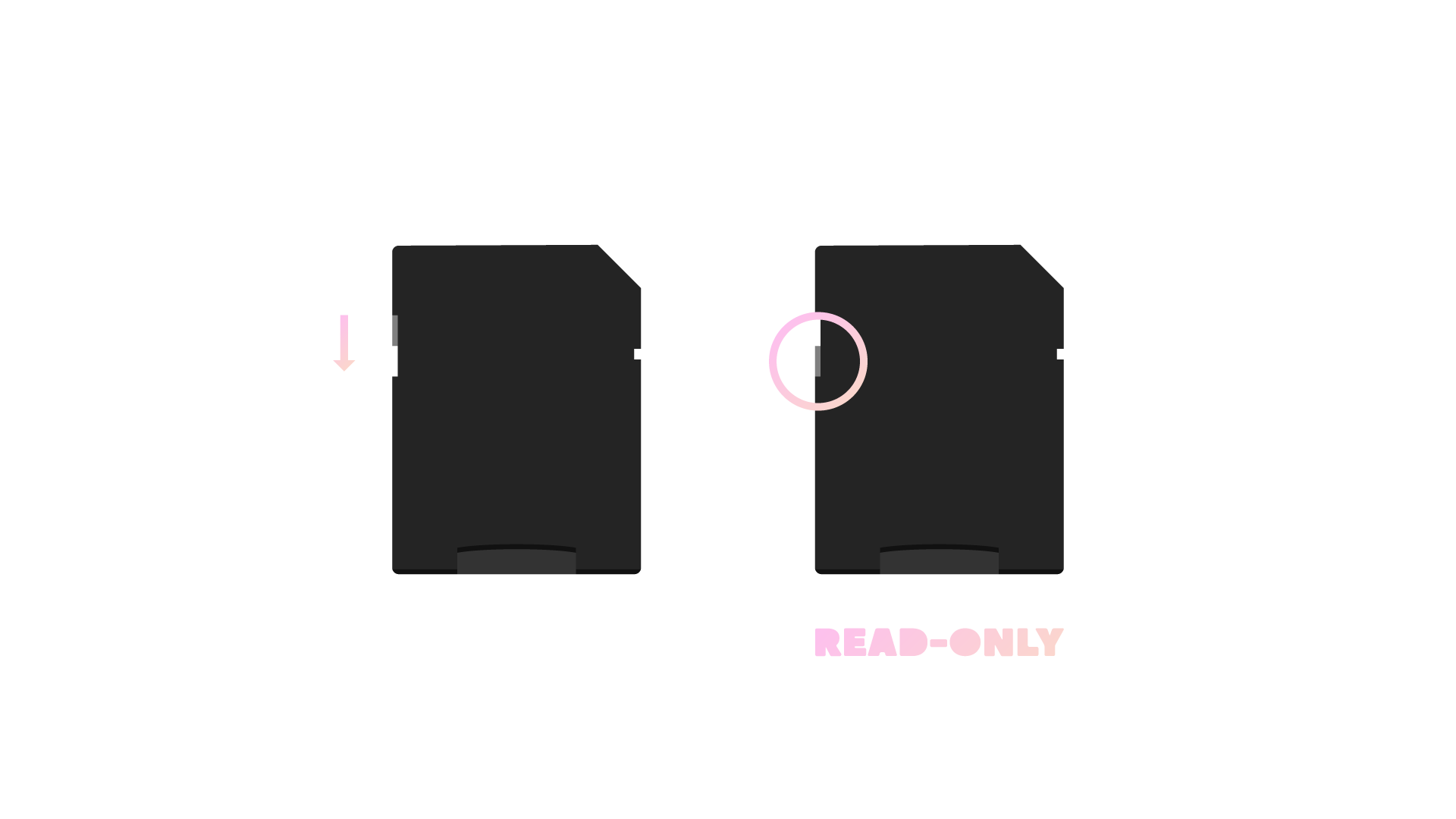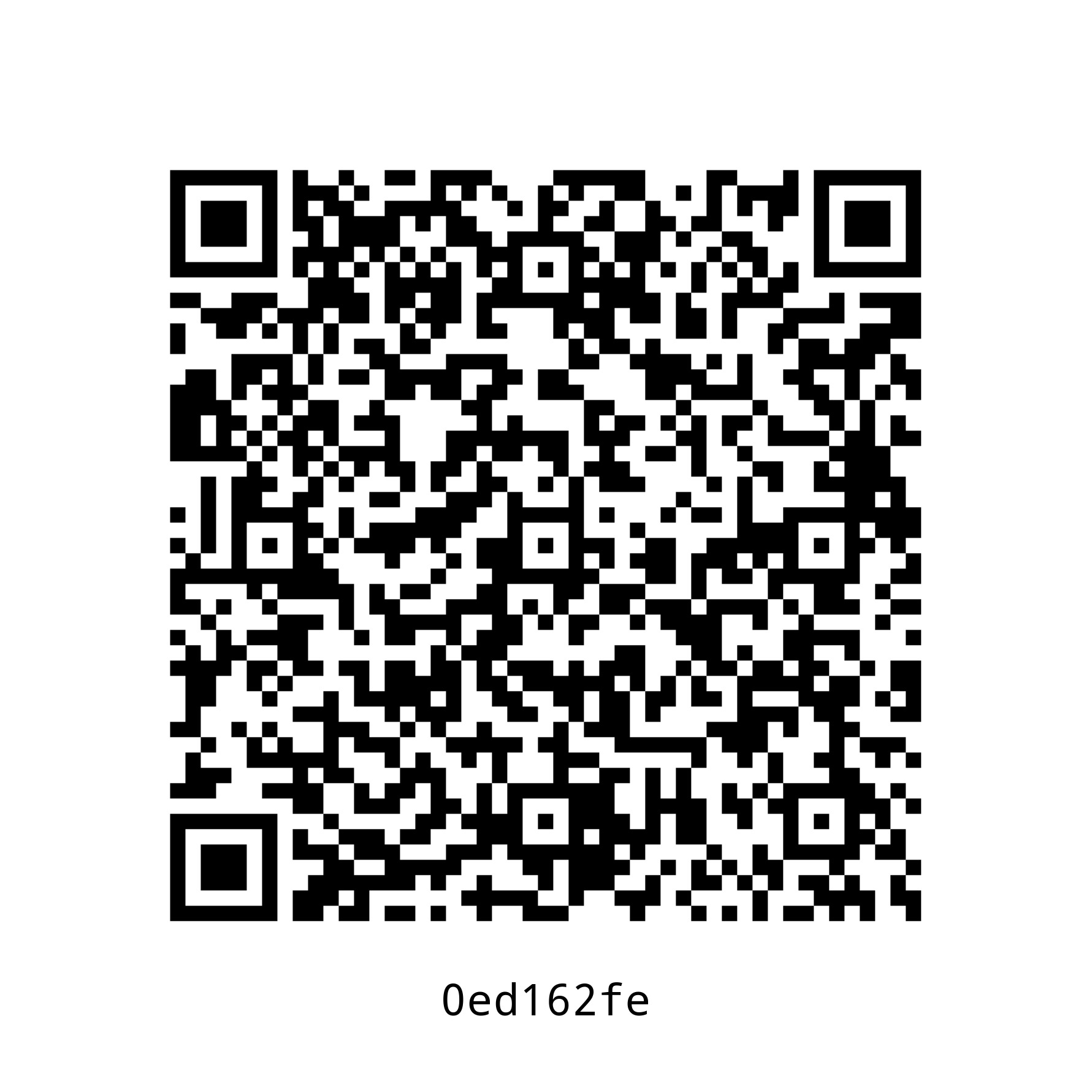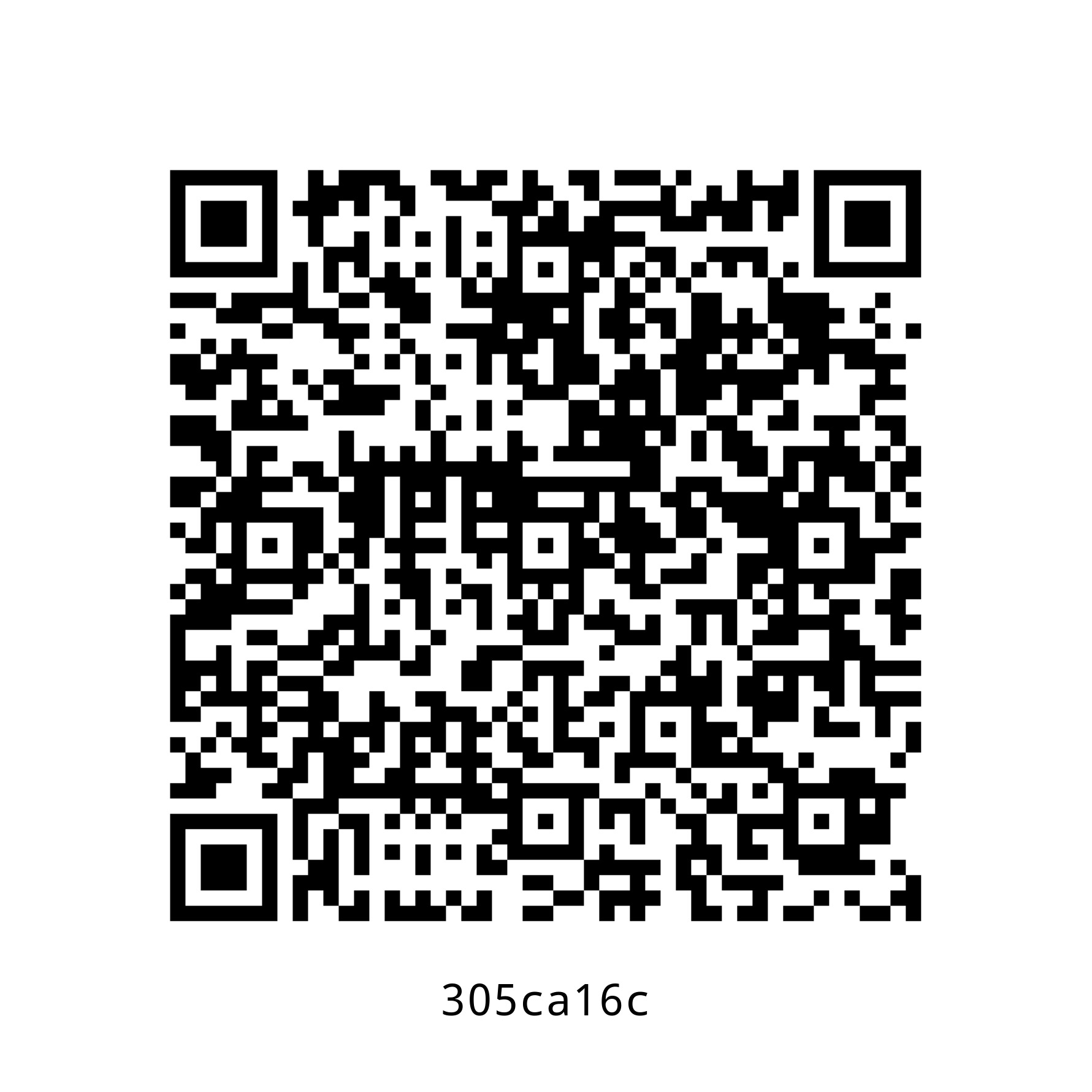| .. | ||
| tests | ||
| 0ed162fe.jpg | ||
| 305ca16c.jpg | ||
| cleanup.sh | ||
| create-bip39-mnemonic.py | ||
| create-bip39-mnemonic.py.asc | ||
| micro-sd-card-adapter.png | ||
| pack.sh | ||
| pack.sh.asc | ||
| qr-backup.sh | ||
| qr-backup.sh.asc | ||
| qr-clone.sh | ||
| qr-clone.sh.asc | ||
| qr-restore.sh | ||
| qr-restore.sh.asc | ||
| README.md | ||
| secure-erase.sh | ||
| secure-erase.sh.asc | ||
| test.exp | ||
| test.sh | ||
| the-world-s-most-advanced-paper-backup-hardware-device-is-at-your-fingertips.jpg | ||
| tmux-buttons.py | ||
| tmux-buttons.py.asc | ||
| trezor-restore.sh | ||
| trezor-restore.sh.asc | ||
| trezor-verify-integrity.sh | ||
| trezor-verify-integrity.sh.asc | ||
| update.sh | ||
| update.sh.asc | ||
| validate-bip39-mnemonic.py | ||
| validate-bip39-mnemonic.py.asc | ||
How to create encrypted paper backup
Requirements
- Hardened Raspberry Pi
- Adafruit PiTFT monitor (optional)
- Compatible USB webcam (720P or 1080P, powered directly by Raspberry Pi)
- USB keyboard (Raspberry Pi keyboard and hub recommended)
- USB flash drive (faster is better)
- macOS computer
Caveats
- When copy/pasting commands that start with
$, strip out$as this character is not part of the command
Setup guide
Step 1: log in to Raspberry Pi
Heads-up: replace
10.0.1.94with IP of Raspberry Pi.
ssh -i ~/.ssh/pi pi-admin@10.0.1.94
Step 2: configure console font
$ sudo sed -i 's/FONTFACE=""/FONTFACE="TerminusBold"/' /etc/default/console-setup
$ sudo sed -i 's/FONTSIZE=""/FONTSIZE="10x20"/' /etc/default/console-setup
Step 3: configure keyboard layout
Heads-up: following instructions are for Raspberry Pi keyboard (US model).
Heads-up: when asked to reboot, select “No” and press enter.
sudo raspi-config
Select “Localisation Options”, then “Keyboard”, then “Generic 105-key PC (intl.)”, then “Other”, then “English (US)”, then “English (US)”, then “The default for the keyboard layout”, then “No compose key” and, finally, select “Finish”.
Step 4: install dependencies
$ sudo apt update
$ sudo apt install -y bc expect fim git imagemagick python3-pip python3-rpi.gpio tmux zbar-tools
$ echo -e "export GPG_TTY=\"\$(tty)\"\nexport PATH=\$PATH:/home/pi/.local/bin" >> ~/.bashrc
$ source ~/.bashrc
Step 5: install ckcc (used to manage COLDCARD devices, see docs)
$ pip3 install --user ckcc-protocol[cli]
$ sudo curl --fail --output /etc/udev/rules.d/51-coinkite.rules https://raw.githubusercontent.com/Coldcard/ckcc-protocol/master/51-coinkite.rules
Step 6: install mnemonic (used to create and validate BIP39 mnemonics)
pip3 install --user mnemonic
Step 7: install passphraseme (used to create passphrases using EFF wordlists)
pip3 install --user passphraseme
Step 8: install sss-cli from source (used to split and join secrets using Shamir Secret Sharing)
Install Rust
Heads-up: when asked for installation option, select “Proceed with installation (default)”.
$ curl --proto '=https' --tlsv1.2 -sSf https://sh.rustup.rs | sh
$ source ~/.bashrc
Install sss-cli
$ cargo install --git https://github.com/dsprenkels/sss-cli --branch v0.1
$ cp ~/.cargo/bin/secret-share* ~/.local/bin/
Step 9: install trezorctl (used to manage Trezor devices, see docs)
$ pip3 install --user attrs trezor
$ sudo curl --fail --output /etc/udev/rules.d/51-trezor.rules https://data.trezor.io/udev/51-trezor.rules
Step 10: install qrcode (used to create QR codes)
pip3 install --user pillow qrcode
Step 11: import Sun’s PGP public key (used to verify downloads below)
$ curl --fail --output /home/pi/sunknudsen.asc https://sunknudsen.com/sunknudsen.asc
% Total % Received % Xferd Average Speed Time Time Time Current
Dload Upload Total Spent Left Speed
100 2070 100 2070 0 0 1653 0 0:00:01 0:00:01 --:--:-- 1653
$ gpg --import /home/pi/sunknudsen.asc
gpg: directory '/home/pi/.gnupg' created
gpg: keybox '/home/pi/.gnupg/pubring.kbx' created
gpg: key 8C9CA674C47CA060: 1 signature not checked due to a missing key
gpg: /home/pi/.gnupg/trustdb.gpg: trustdb created
gpg: key 8C9CA674C47CA060: public key "Sun Knudsen <hello@sunknudsen.com>" imported
gpg: Total number processed: 1
gpg: imported: 1
gpg: no ultimately trusted keys found
imported: 1
👍
Step 12: verify integrity of Sun’s PGP public key (learn how here)
$ gpg --fingerprint hello@sunknudsen.com
pub ed25519 2021-12-28 [C]
E786 274B C92B 47C2 3C1C F44B 8C9C A674 C47C A060
uid [ unknown] Sun Knudsen <hello@sunknudsen.com>
sub ed25519 2021-12-28 [S] [expires: 2022-12-28]
sub cv25519 2021-12-28 [E] [expires: 2022-12-28]
sub ed25519 2021-12-28 [A] [expires: 2022-12-28]
Fingerprint matches published fingerprints
👍
Step 13: download and verify create-bip39-mnemonic.py
$ curl --fail --output /home/pi/.local/bin/create-bip39-mnemonic.py https://sunknudsen.com/static/media/privacy-guides/how-to-create-encrypted-paper-backup/create-bip39-mnemonic.py
% Total % Received % Xferd Average Speed Time Time Time Current
Dload Upload Total Spent Left Speed
100 149 100 149 0 0 144 0 0:00:01 0:00:01 --:--:-- 144
$ curl --fail --output /home/pi/.local/bin/create-bip39-mnemonic.py.asc https://sunknudsen.com/static/media/privacy-guides/how-to-create-encrypted-paper-backup/create-bip39-mnemonic.py.asc
% Total % Received % Xferd Average Speed Time Time Time Current
Dload Upload Total Spent Left Speed
100 228 100 228 0 0 200 0 0:00:01 0:00:01 --:--:-- 200
$ gpg --verify /home/pi/.local/bin/create-bip39-mnemonic.py.asc
gpg: assuming signed data in '/home/pi/.local/bin/create-bip39-mnemonic.py'
gpg: Signature made Sat 08 Jan 2022 14:33:36 EST
gpg: using EDDSA key 9C7887E1B5FCBCE2DFED0E1C02C43AD072D57783
gpg: Good signature from "Sun Knudsen <hello@sunknudsen.com>" [unknown]
gpg: WARNING: This key is not certified with a trusted signature!
gpg: There is no indication that the signature belongs to the owner.
Primary key fingerprint: E786 274B C92B 47C2 3C1C F44B 8C9C A674 C47C A060
Subkey fingerprint: 9C78 87E1 B5FC BCE2 DFED 0E1C 02C4 3AD0 72D5 7783
$ chmod 600 /home/pi/.local/bin/create-bip39-mnemonic.py
Good signature
👍
Step 14: download and verify validate-bip39-mnemonic.py
$ curl --fail --output /home/pi/.local/bin/validate-bip39-mnemonic.py https://sunknudsen.com/static/media/privacy-guides/how-to-create-encrypted-paper-backup/validate-bip39-mnemonic.py
% Total % Received % Xferd Average Speed Time Time Time Current
Dload Upload Total Spent Left Speed
100 183 100 183 0 0 187 0 --:--:-- --:--:-- --:--:-- 187
$ curl --fail --output /home/pi/.local/bin/validate-bip39-mnemonic.py.asc https://sunknudsen.com/static/media/privacy-guides/how-to-create-encrypted-paper-backup/validate-bip39-mnemonic.py.asc
% Total % Received % Xferd Average Speed Time Time Time Current
Dload Upload Total Spent Left Speed
100 228 100 228 0 0 113 0 0:00:02 0:00:02 --:--:-- 113
$ gpg --verify /home/pi/.local/bin/validate-bip39-mnemonic.py.asc
gpg: assuming signed data in '/home/pi/.local/bin/validate-bip39-mnemonic.py'
gpg: Signature made Sat 08 Jan 2022 14:33:41 EST
gpg: using EDDSA key 9C7887E1B5FCBCE2DFED0E1C02C43AD072D57783
gpg: Good signature from "Sun Knudsen <hello@sunknudsen.com>" [unknown]
gpg: WARNING: This key is not certified with a trusted signature!
gpg: There is no indication that the signature belongs to the owner.
Primary key fingerprint: E786 274B C92B 47C2 3C1C F44B 8C9C A674 C47C A060
Subkey fingerprint: 9C78 87E1 B5FC BCE2 DFED 0E1C 02C4 3AD0 72D5 7783
$ chmod 600 /home/pi/.local/bin/validate-bip39-mnemonic.py
Good signature
👍
Step 15: download and verify tmux-buttons.py
$ curl --fail --output /home/pi/.local/bin/tmux-buttons.py https://sunknudsen.com/static/media/privacy-guides/how-to-create-encrypted-paper-backup/tmux-buttons.py
% Total % Received % Xferd Average Speed Time Time Time Current
Dload Upload Total Spent Left Speed
100 918 100 918 0 0 897 0 0:00:01 0:00:01 --:--:-- 898
$ curl --fail --output /home/pi/.local/bin/tmux-buttons.py.asc https://sunknudsen.com/static/media/privacy-guides/how-to-create-encrypted-paper-backup/tmux-buttons.py.asc
% Total % Received % Xferd Average Speed Time Time Time Current
Dload Upload Total Spent Left Speed
100 228 100 228 0 0 213 0 0:00:01 0:00:01 --:--:-- 213
$ gpg --verify /home/pi/.local/bin/tmux-buttons.py.asc
gpg: assuming signed data in '/home/pi/.local/bin/tmux-buttons.py'
gpg: Signature made Sat 08 Jan 2022 14:33:39 EST
gpg: using EDDSA key 9C7887E1B5FCBCE2DFED0E1C02C43AD072D57783
gpg: Good signature from "Sun Knudsen <hello@sunknudsen.com>" [unknown]
gpg: WARNING: This key is not certified with a trusted signature!
gpg: There is no indication that the signature belongs to the owner.
Primary key fingerprint: E786 274B C92B 47C2 3C1C F44B 8C9C A674 C47C A060
Subkey fingerprint: 9C78 87E1 B5FC BCE2 DFED 0E1C 02C4 3AD0 72D5 7783
$ chmod 600 /home/pi/.local/bin/tmux-buttons.py
Good signature
👍
Step 16: download and verify qr-backup.sh
$ curl --fail --output /home/pi/.local/bin/qr-backup.sh https://sunknudsen.com/static/media/privacy-guides/how-to-create-encrypted-paper-backup/qr-backup.sh
% Total % Received % Xferd Average Speed Time Time Time Current
Dload Upload Total Spent Left Speed
100 8225 100 8225 0 0 7679 0 0:00:01 0:00:01 --:--:-- 7686
$ curl --fail --output /home/pi/.local/bin/qr-backup.sh.asc https://sunknudsen.com/static/media/privacy-guides/how-to-create-encrypted-paper-backup/qr-backup.sh.asc
% Total % Received % Xferd Average Speed Time Time Time Current
Dload Upload Total Spent Left Speed
100 228 100 228 0 0 259 0 --:--:-- --:--:-- --:--:-- 258
$ gpg --verify /home/pi/.local/bin/qr-backup.sh.asc
gpg: assuming signed data in '/home/pi/.local/bin/qr-backup.sh'
gpg: Signature made Sat 08 Jan 2022 14:33:53 EST
gpg: using EDDSA key 9C7887E1B5FCBCE2DFED0E1C02C43AD072D57783
gpg: Good signature from "Sun Knudsen <hello@sunknudsen.com>" [unknown]
gpg: WARNING: This key is not certified with a trusted signature!
gpg: There is no indication that the signature belongs to the owner.
Primary key fingerprint: E786 274B C92B 47C2 3C1C F44B 8C9C A674 C47C A060
Subkey fingerprint: 9C78 87E1 B5FC BCE2 DFED 0E1C 02C4 3AD0 72D5 7783
$ chmod 700 /home/pi/.local/bin/qr-backup.sh
Good signature
👍
Step 17: download and verify qr-restore.sh
$ curl --fail --output /home/pi/.local/bin/qr-restore.sh https://sunknudsen.com/static/media/privacy-guides/how-to-create-encrypted-paper-backup/qr-restore.sh
% Total % Received % Xferd Average Speed Time Time Time Current
Dload Upload Total Spent Left Speed
100 3754 100 3754 0 0 3511 0 0:00:01 0:00:01 --:--:-- 3514
$ curl --fail --output /home/pi/.local/bin/qr-restore.sh.asc https://sunknudsen.com/static/media/privacy-guides/how-to-create-encrypted-paper-backup/qr-restore.sh.asc
% Total % Received % Xferd Average Speed Time Time Time Current
Dload Upload Total Spent Left Speed
100 228 100 228 0 0 236 0 --:--:-- --:--:-- --:--:-- 236
$ gpg --verify /home/pi/.local/bin/qr-restore.sh.asc
gpg: assuming signed data in '/home/pi/.local/bin/qr-restore.sh'
gpg: Signature made Sat 08 Jan 2022 14:33:57 EST
gpg: using EDDSA key 9C7887E1B5FCBCE2DFED0E1C02C43AD072D57783
gpg: Good signature from "Sun Knudsen <hello@sunknudsen.com>" [unknown]
gpg: WARNING: This key is not certified with a trusted signature!
gpg: There is no indication that the signature belongs to the owner.
Primary key fingerprint: E786 274B C92B 47C2 3C1C F44B 8C9C A674 C47C A060
Subkey fingerprint: 9C78 87E1 B5FC BCE2 DFED 0E1C 02C4 3AD0 72D5 7783
$ chmod 700 /home/pi/.local/bin/qr-restore.sh
Good signature
👍
Step 18: download and verify qr-clone.sh
$ curl --fail --output /home/pi/.local/bin/qr-clone.sh https://sunknudsen.com/static/media/privacy-guides/how-to-create-encrypted-paper-backup/qr-clone.sh
% Total % Received % Xferd Average Speed Time Time Time Current
Dload Upload Total Spent Left Speed
100 1007 100 1007 0 0 930 0 0:00:01 0:00:01 --:--:-- 930
$ curl --fail --output /home/pi/.local/bin/qr-clone.sh.asc https://sunknudsen.com/static/media/privacy-guides/how-to-create-encrypted-paper-backup/qr-clone.sh.asc
% Total % Received % Xferd Average Speed Time Time Time Current
Dload Upload Total Spent Left Speed
100 228 100 228 0 0 230 0 --:--:-- --:--:-- --:--:-- 229
$ gpg --verify /home/pi/.local/bin/qr-clone.sh.asc
gpg: assuming signed data in '/home/pi/.local/bin/qr-clone.sh'
gpg: Signature made Sat 08 Jan 2022 14:33:55 EST
gpg: using EDDSA key 9C7887E1B5FCBCE2DFED0E1C02C43AD072D57783
gpg: Good signature from "Sun Knudsen <hello@sunknudsen.com>" [unknown]
gpg: WARNING: This key is not certified with a trusted signature!
gpg: There is no indication that the signature belongs to the owner.
Primary key fingerprint: E786 274B C92B 47C2 3C1C F44B 8C9C A674 C47C A060
Subkey fingerprint: 9C78 87E1 B5FC BCE2 DFED 0E1C 02C4 3AD0 72D5 7783
$ chmod 700 /home/pi/.local/bin/qr-clone.sh
Good signature
👍
Step 19: download and verify secure-erase.sh
$ curl --fail --output /home/pi/.local/bin/secure-erase.sh https://sunknudsen.com/static/media/privacy-guides/how-to-create-encrypted-paper-backup/secure-erase.sh
% Total % Received % Xferd Average Speed Time Time Time Current
Dload Upload Total Spent Left Speed
100 1352 100 1352 0 0 1390 0 --:--:-- --:--:-- --:--:-- 1390
$ curl --fail --output /home/pi/.local/bin/secure-erase.sh.asc https://sunknudsen.com/static/media/privacy-guides/how-to-create-encrypted-paper-backup/secure-erase.sh.asc
% Total % Received % Xferd Average Speed Time Time Time Current
Dload Upload Total Spent Left Speed
100 228 100 228 0 0 257 0 --:--:-- --:--:-- --:--:-- 257
$ gpg --verify /home/pi/.local/bin/secure-erase.sh.asc
gpg: assuming signed data in '/home/pi/.local/bin/secure-erase.sh'
gpg: Signature made Sat 08 Jan 2022 14:33:59 EST
gpg: using EDDSA key 9C7887E1B5FCBCE2DFED0E1C02C43AD072D57783
gpg: Good signature from "Sun Knudsen <hello@sunknudsen.com>" [unknown]
gpg: WARNING: This key is not certified with a trusted signature!
gpg: There is no indication that the signature belongs to the owner.
Primary key fingerprint: E786 274B C92B 47C2 3C1C F44B 8C9C A674 C47C A060
Subkey fingerprint: 9C78 87E1 B5FC BCE2 DFED 0E1C 02C4 3AD0 72D5 7783
$ chmod 700 /home/pi/.local/bin/secure-erase.sh
Good signature
👍
Step 20: download and verify trezor-verify-integrity.sh (used to verify integrity of Trezor devices)
$ curl --fail --output /home/pi/.local/bin/trezor-verify-integrity.sh https://sunknudsen.com/static/media/privacy-guides/how-to-create-encrypted-paper-backup/trezor-verify-integrity.sh
% Total % Received % Xferd Average Speed Time Time Time Current
Dload Upload Total Spent Left Speed
100 1228 100 1228 0 0 1271 0 --:--:-- --:--:-- --:--:-- 1269
$ curl --fail --output /home/pi/.local/bin/trezor-verify-integrity.sh.asc https://sunknudsen.com/static/media/privacy-guides/how-to-create-encrypted-paper-backup/trezor-verify-integrity.sh.asc
% Total % Received % Xferd Average Speed Time Time Time Current
Dload Upload Total Spent Left Speed
100 228 100 228 0 0 244 0 --:--:-- --:--:-- --:--:-- 243
$ gpg --verify /home/pi/.local/bin/trezor-verify-integrity.sh.asc
gpg: assuming signed data in '/home/pi/.local/bin/trezor-verify-integrity.sh'
gpg: Signature made Sat 08 Jan 2022 14:34:06 EST
gpg: using EDDSA key 9C7887E1B5FCBCE2DFED0E1C02C43AD072D57783
gpg: Good signature from "Sun Knudsen <hello@sunknudsen.com>" [unknown]
gpg: WARNING: This key is not certified with a trusted signature!
gpg: There is no indication that the signature belongs to the owner.
Primary key fingerprint: E786 274B C92B 47C2 3C1C F44B 8C9C A674 C47C A060
Subkey fingerprint: 9C78 87E1 B5FC BCE2 DFED 0E1C 02C4 3AD0 72D5 7783
$ chmod 700 /home/pi/.local/bin/trezor-verify-integrity.sh
Good signature
👍
Step 21: download and verify trezor-restore.sh (used to restore Trezor devices)
$ curl --fail --output /home/pi/.local/bin/trezor-restore.sh https://sunknudsen.com/static/media/privacy-guides/how-to-create-encrypted-paper-backup/trezor-restore.sh
% Total % Received % Xferd Average Speed Time Time Time Current
Dload Upload Total Spent Left Speed
100 1818 100 1818 0 0 1744 0 0:00:01 0:00:01 --:--:-- 1744
$ curl --fail --output /home/pi/.local/bin/trezor-restore.sh.asc https://sunknudsen.com/static/media/privacy-guides/how-to-create-encrypted-paper-backup/trezor-restore.sh.asc
% Total % Received % Xferd Average Speed Time Time Time Current
Dload Upload Total Spent Left Speed
100 228 100 228 0 0 257 0 --:--:-- --:--:-- --:--:-- 257
$ gpg --verify /home/pi/.local/bin/trezor-restore.sh.asc
gpg: assuming signed data in '/home/pi/.local/bin/trezor-restore.sh'
gpg: Signature made Sat 08 Jan 2022 14:34:03 EST
gpg: using EDDSA key 9C7887E1B5FCBCE2DFED0E1C02C43AD072D57783
gpg: Good signature from "Sun Knudsen <hello@sunknudsen.com>" [unknown]
gpg: WARNING: This key is not certified with a trusted signature!
gpg: There is no indication that the signature belongs to the owner.
Primary key fingerprint: E786 274B C92B 47C2 3C1C F44B 8C9C A674 C47C A060
Subkey fingerprint: 9C78 87E1 B5FC BCE2 DFED 0E1C 02C4 3AD0 72D5 7783
$ chmod 700 /home/pi/.local/bin/trezor-restore.sh
Good signature
👍
Step 22: download and verify update.sh
$ curl --fail --output /home/pi/.local/bin/update.sh https://sunknudsen.com/static/media/privacy-guides/how-to-create-encrypted-paper-backup/update.sh
% Total % Received % Xferd Average Speed Time Time Time Current
Dload Upload Total Spent Left Speed
100 1846 100 1846 0 0 1895 0 --:--:-- --:--:-- --:--:-- 1895
$ curl --fail --output /home/pi/.local/bin/update.sh.asc https://sunknudsen.com/static/media/privacy-guides/how-to-create-encrypted-paper-backup/update.sh.asc
% Total % Received % Xferd Average Speed Time Time Time Current
Dload Upload Total Spent Left Speed
100 228 100 228 0 0 225 0 0:00:01 0:00:01 --:--:-- 225
$ gpg --verify /home/pi/.local/bin/update.sh.asc
gpg: assuming signed data in '/home/pi/.local/bin/update.sh'
gpg: Signature made Sat 08 Jan 2022 14:34:08 EST
gpg: using EDDSA key 9C7887E1B5FCBCE2DFED0E1C02C43AD072D57783
gpg: Good signature from "Sun Knudsen <hello@sunknudsen.com>" [unknown]
gpg: WARNING: This key is not certified with a trusted signature!
gpg: There is no indication that the signature belongs to the owner.
Primary key fingerprint: E786 274B C92B 47C2 3C1C F44B 8C9C A674 C47C A060
Subkey fingerprint: 9C78 87E1 B5FC BCE2 DFED 0E1C 02C4 3AD0 72D5 7783
$ chmod 700 /home/pi/.local/bin/update.sh
Good signature
👍
Step 23 (optional): install Adafruit PiTFT monitor drivers and disable console auto login
Install Adafruit PiTFT monitor drivers
Heads-up: don’t worry about
PITFT Failed to disable unit: Unit file fbcp.service does not exist..
$ sudo pip3 install adafruit-python-shell click
$ sudo git clone https://github.com/adafruit/Raspberry-Pi-Installer-Scripts.git /usr/local/include/Raspberry-Pi-Installer-Scripts
$ sudo python3 /usr/local/include/Raspberry-Pi-Installer-Scripts/adafruit-pitft.py --display=28c --rotation=90 --install-type=console --reboot=no
Disable console auto login
Heads-up: when asked to reboot, select “No” and press enter.
sudo raspi-config
Select “System Options”, then “Boot / Auto Login”, then “Console” and, finally, select “Finish”.
Step 24: make filesystem read-only
Heads-up: shout-out to Nico Kaiser for his amazing guide on how to configure a read-only Raspberry Pi.
Disable fake-hwclock and logrotate
sudo systemctl disable fake-hwclock logrotate
Link /etc/console-setup to /tmp/console-setup
$ sudo rm -fr /etc/console-setup
$ sudo ln -s /tmp/console-setup /etc/console-setup
Link /home/pi/.gnupg to /tmp/pi/.gnupg
$ rm -fr /home/pi/.gnupg
$ ln -s /tmp/pi/.gnupg /home/pi/.gnupg
Enable tmp.mount
$ echo -e "D /tmp 1777 root root -\nD /tmp/console-setup 1700 root root -\nD /tmp/pi 1700 pi pi -\nD /tmp/pi/.gnupg 1700 pi pi -\nD /var/tmp 1777 root root -" | sudo tee /etc/tmpfiles.d/tmp.conf
$ sudo cp /usr/share/systemd/tmp.mount /etc/systemd/system/
$ sudo systemctl enable tmp.mount
Edit /boot/cmdline.txt
$ sudo sed -i 's/fsck.repair=yes/fsck.repair=skip/' /boot/cmdline.txt
$ sudo sed -i '$ s/$/ fastboot noswap ro systemd.volatile=state/' /boot/cmdline.txt
Edit /etc/fstab
$ sudo sed -i -e 's/vfat\s*defaults\s/vfat defaults,ro/' /etc/fstab
$ sudo sed -i -e 's/ext4\s*defaults,noatime\s/ext4 defaults,noatime,ro,noload/' /etc/fstab
Step 25: disable networking and “fix” rfkill bug
$ sudo systemctl disable dhcpcd networking sshd.service wpa_supplicant
$ sudo rm /etc/profile.d/wifi-check.sh
Step 26: disable Wi-Fi
Heads-up: use
cat /boot/config.txt | grep "dtoverlay=disable-wifi" && echo "Wi-Fi disabled"to see if Wi-Fi is already disabled.
echo "dtoverlay=disable-wifi" | sudo tee -a /boot/config.txt
Step 27: delete macOS hidden files (if present)
sudo rm -fr /boot/.fseventsd /boot/.DS_Store /boot/.Spotlight-V100
Step 28: unplug network cable (if using ethernet) and reboot
sudo systemctl reboot
WARNING: DO NOT CONNECT RASPBERRY PI TO NETWORK EVER AGAIN WITHOUT REINSTALLING RASPBERRY PI OS FIRST (DEVICE IS NOW “READ-ONLY” AND “COLD”).
Step 29 (optional): disable auto-mount of boot volume (on macOS)
Heads-up: done to prevent macOS from writing hidden files to
bootvolume which would invalidate stored SHA512 hash of microSD card.
Enable read-only mode using switch on microSD to SD adapter
Insert microSD card into adapter and adapter into computer
Run following and eject microSD card
volume_path="/Volumes/boot"
volume_uuid=$(diskutil info "$volume_path" | awk '/Volume UUID:/ { print $3 }')
echo "UUID=$volume_uuid none msdos ro,noauto" | sudo tee -a /etc/fstab
Step 30 (optional): compute SHA512 hash of microSD card and store in password manager (on macOS)
Heads-up: run
diskutil listto find disk ID of microSD card with “Raspberry Pi OS Lite” installed (disk4in the following example).
Heads-up: replace
disknandrdisknwith disk ID of microSD card (disk4andrdisk4in the following example).
$ diskutil list
/dev/disk0 (internal):
#: TYPE NAME SIZE IDENTIFIER
0: GUID_partition_scheme 500.3 GB disk0
1: Apple_APFS_ISC 524.3 MB disk0s1
2: Apple_APFS Container disk3 494.4 GB disk0s2
3: Apple_APFS_Recovery 5.4 GB disk0s3
/dev/disk3 (synthesized):
#: TYPE NAME SIZE IDENTIFIER
0: APFS Container Scheme - +494.4 GB disk3
Physical Store disk0s2
1: APFS Volume Macintosh HD 15.3 GB disk3s1
2: APFS Snapshot com.apple.os.update-... 15.3 GB disk3s1s1
3: APFS Volume Preboot 328.4 MB disk3s2
4: APFS Volume Recovery 815.1 MB disk3s3
5: APFS Volume Data 458.2 GB disk3s5
6: APFS Volume VM 3.2 GB disk3s6
/dev/disk4 (external, physical):
#: TYPE NAME SIZE IDENTIFIER
0: FDisk_partition_scheme *15.9 GB disk4
1: Windows_FAT_32 boot 268.4 MB disk4s1
2: Linux 3.1 GB disk4s2
(free space) 12.5 GB -
$ sudo diskutil unmountDisk /dev/diskn
Unmount of all volumes on disk4 was successful
$ sudo openssl dgst -sha512 /dev/rdiskns1 /dev/rdiskns2
SHA512(/dev/rdisk4s1)= a14b7c184279a3e756eaa095b619e949320e759bf4637406e82e713aff24732691aaad5aa2377086655ef04b42fc8d7c98e338ebd049f79626923c0d16e18761
SHA512(/dev/rdisk4s2)= 5627414e630eb2fa2b080858deee80daec0470668fbfcf3965fe9c52ba0bf1e68518610ee6d4d1a1212c09d2ccbdcb80989838b00369ff5e2ca4f9d10b8ae4fb
👍
Usage guide
Create encrypted paper backup
$ qr-backup.sh --help
Usage: qr-backup.sh [options]
Options:
--create-bip39-mnemonic create BIP39 mnemonic
--validate-bip39-mnemonic validate if secret is valid BIP39 mnemonic
--create-passphrase create passphrase
--wordlist <wordlist> wordlist (defaults to large)
--word-count <count> word count (defaults to 7)
--shamir-secret-sharing split secret using Shamir Secret Sharing
--number-of-shares <shares> number of shares (defaults to 5)
--share-threshold <threshold> shares required to access secret (defaults to 3)
--no-qr disable show SHA512 hash as QR code prompt
--label <label> print label after short hash
-h, --help display help for command
$ qr-backup.sh
Format USB flash drive (y or n)?
y
mkfs.fat 4.2 (2021-01-31)
Please type secret and press enter, then ctrl+d (again)
this is a test yo
Please type passphrase and press enter
Please type passphrase and press enter (again)
Show passphrase (y or n)?
n
Encrypting secret…
-----BEGIN PGP MESSAGE-----
jA0ECQMKkp57QW3BWCD/0kUBFlMcOcvR1PPNf+SEXrHKsNgpmAadIHyf+1SGDSLl
AidLaa1d1+V5vFQowNv/6IyN+nDe/bS+qTFdPI5PptW+rVg+Rw0=
=dWxd
-----END PGP MESSAGE-----
SHA512 hash: 0ed162fe43bedf052f5af54e0dc3861ec87b579d1b8f28d85daa93c8316546cf997cd5656a69baa41fbf65b25f1a9fe7626504d480c4103903d32536b61d715a
SHA512 short hash: 0ed162fe
Show SHA512 hash as QR code (y or n)?
n
Done
Done
👍
The following image is now available on USB flash drive.
Restore encrypted paper backup
Heads-up: use
--word-listto split secret into word list.
$ qr-restore.sh --help
Usage: qr-restore.sh [options]
Options:
--shamir-secret-sharing combine secret using Shamir Secret Sharing
--share-threshold <threshold> shares required to access secret (defaults to 3)
--word-list split secret into word list
-h, --help display help for command
$ qr-restore.sh
Scanning QR code…
-----BEGIN PGP MESSAGE-----
jA0ECQMKkp57QW3BWCD/0kUBFlMcOcvR1PPNf+SEXrHKsNgpmAadIHyf+1SGDSLl
AidLaa1d1+V5vFQowNv/6IyN+nDe/bS+qTFdPI5PptW+rVg+Rw0=
=dWxd
-----END PGP MESSAGE-----
SHA512 hash: 0ed162fe43bedf052f5af54e0dc3861ec87b579d1b8f28d85daa93c8316546cf997cd5656a69baa41fbf65b25f1a9fe7626504d480c4103903d32536b61d715a
SHA512 short hash: 0ed162fe
Please type passphrase and press enter
gpg: AES256.CFB encrypted data
gpg: encrypted with 1 passphrase
Show secret (y or n)?
y
Secret:
this is a test yo
Done
Done
👍
Clone encrypted paper backup
$ qr-clone.sh --help
Usage: qr-clone.sh [options]
Options:
--duplicate duplicate content
--qr-restore-options see `qr-restore.sh --help`
--qr-backup-options see `qr-backup.sh --help`
-h, --help display help for command
$ qr-clone.sh
Restoring…
Scanning QR code…
-----BEGIN PGP MESSAGE-----
jA0ECQMKkp57QW3BWCD/0kUBFlMcOcvR1PPNf+SEXrHKsNgpmAadIHyf+1SGDSLl
AidLaa1d1+V5vFQowNv/6IyN+nDe/bS+qTFdPI5PptW+rVg+Rw0=
=dWxd
-----END PGP MESSAGE-----
SHA512 hash: 0ed162fe43bedf052f5af54e0dc3861ec87b579d1b8f28d85daa93c8316546cf997cd5656a69baa41fbf65b25f1a9fe7626504d480c4103903d32536b61d715a
SHA512 short hash: 0ed162fe
Please type passphrase and press enter
gpg: AES256.CFB encrypted data
gpg: encrypted with 1 passphrase
Show secret (y or n)?
n
Done
Backing up…
Format USB flash drive (y or n)?
y
mkfs.fat 4.2 (2021-01-31)
Please type passphrase and press enter
Please type passphrase and press enter (again)
Show passphrase (y or n)?
n
Encrypting secret…
-----BEGIN PGP MESSAGE-----
jA0ECQMKx+JfTW34bTr/0kUBtxsz8phqCf3sSzUHqR/n2wGfZJka5hvt7vE/PQdm
rXRpJmlufEyx4t1XXIidQbQjGGm11BXHjBQwhsgMSKC++NAr/PE=
=DFgX
-----END PGP MESSAGE-----
SHA512 hash: 305ca16cbcd23f782050c2ae5b0f440f549340b9d95826df2f4259100e12d4da076468a4e167070307e26b714de1587ba4d9828dbcebfd9af2e6ee345c56bd60
SHA512 short hash: 305ca16c
Show SHA512 hash as QR code (y or n)?
n
Done
Done
👍
The following image is now available on USB flash drive.
Secure erase flash drive
$ secure-erase.sh --help
Usage: secure-erase.sh [options]
Options:
--rounds <rounds> overwrite n times (defauls to 3)
--zero overwrite with zeros obfuscating secure erase
-h, --help display help for command
$ secure-erase.sh
Secure erase USB flash drive (y or n)?
y
Overwriting with random data… (round 1 of 3)
dd: error writing '/dev/sda1': No space left on device
118+0 records in
117+0 records out
122895360 bytes (123 MB, 117 MiB) copied, 44.1437 s, 2.8 MB/s
Overwriting with random data… (round 2 of 3)
dd: error writing '/dev/sda1': No space left on device
118+0 records in
117+0 records out
122895360 bytes (123 MB, 117 MiB) copied, 48.2873 s, 2.5 MB/s
Overwriting with random data… (round 3 of 3)
dd: error writing '/dev/sda1': No space left on device
118+0 records in
117+0 records out
122895360 bytes (123 MB, 117 MiB) copied, 47.0045 s, 2.6 MB/s
Done
Done
👍