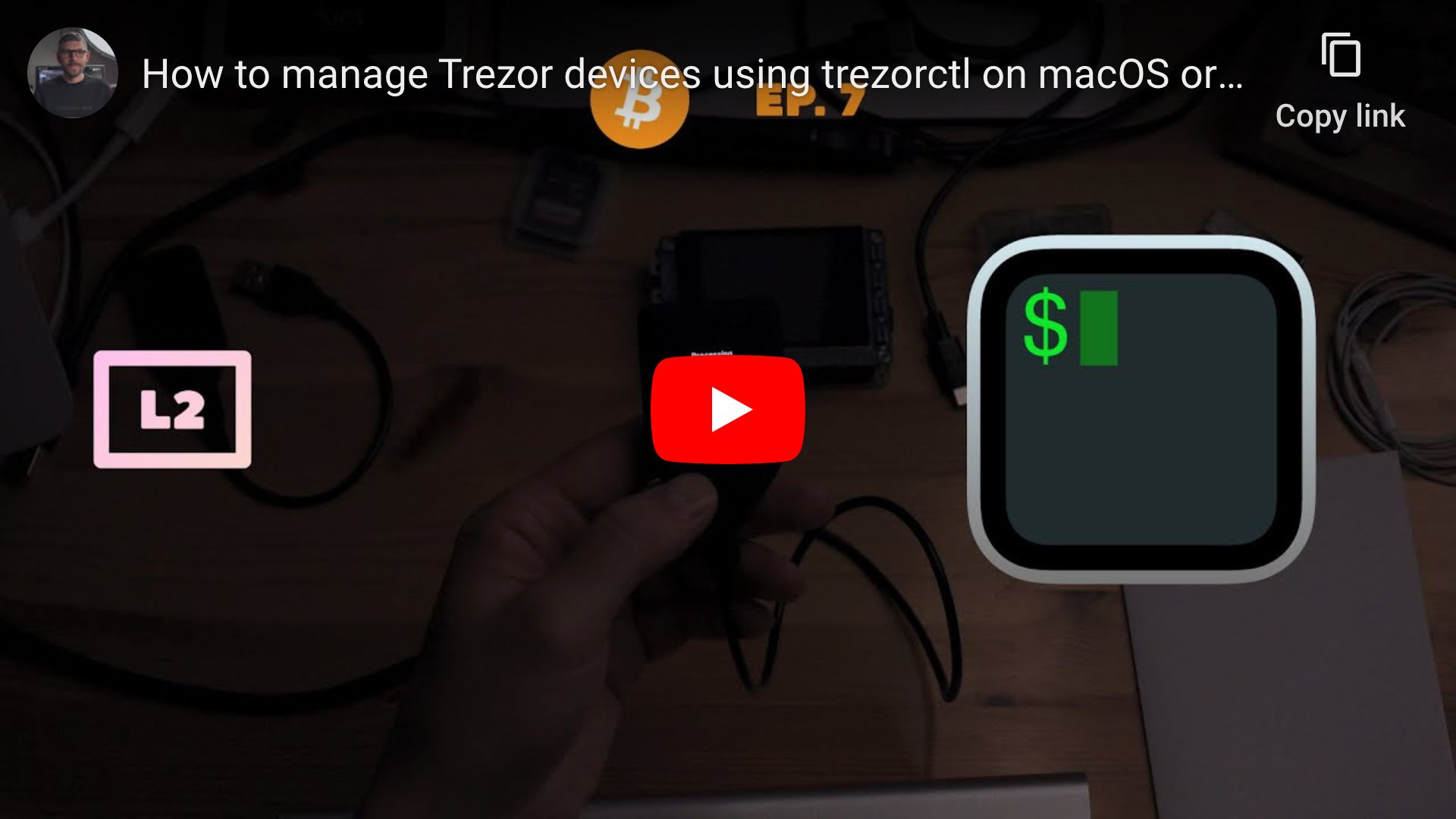| .. | ||
| how-to-manage-trezor-devices-using-trezorctl-on-macos-or-tails.jpg | ||
| README.md | ||
How to manage Trezor devices using trezorctl on macOS or Tails
Requirements
- Computer running macOS Big Sur or Monterey or Tails USB flash drive or SD card
- Trezor device
Caveats
- When copy/pasting commands that start with
$, strip out$as this character is not part of the command
Setup guide (macOS-only)
Heads-up: trezorctl is pre-installed on Tails so setup guide can be skipped.
Step 1: install Homebrew
$ /bin/bash -c "$(curl -fsSL https://raw.githubusercontent.com/Homebrew/install/master/install.sh)"
$ uname -m | grep arm64 && echo 'export PATH=$PATH:/opt/homebrew/bin' >> ~/.zshrc && source ~/.zshrc
Step 2: disable Homebrew analytics
brew analytics off
Step 3: install libusb
brew install libusb
Step 4: install attrs and trezorctl
pip3 install --user attrs trezor
Step 5: source Python 3 bin directory
Heads-up: replace
3.8with semver of latest version of Python 3 found usingls $HOME/Library/Python.
echo 'export PATH=$PATH:$HOME/Library/Python/3.8/bin' >> ~/.zshrc
source ~/.zshrc
👍
Usage guide
Heads-up: on Tails, one needs to add
torsocksbeforetrezorctlcommands (example:torsocks trezorctl firmware-update).
Install or update firmware
Heads-up: connect device in bootloader mode before running command.
Heads-up: Trezor devices ship without firmware so one needs to install firmware before setting up device.
$ trezorctl firmware-update
Best available version: 1.10.1
Downloading from https://wallet.trezor.io/data/firmware/1/trezor-1.10.1.bin
Trezor One firmware with embedded v2 image (1.8.0 or later)
Firmware version 1.10.1 build 0
Signatures are valid.
Firmware fingerprint: 36400becf1cdddec22b8150d56ff59eef76d37fef60dc465a6f82b4858903886
Embedded v2 image fingerprint: 58738454f7640ddf9fdf462c347bc489a3c6adaacd22225833edbe7fc49704df
Extracting embedded firmware image.
Setup device
Heads-up: replace
--strength 256with--strength 128for 12-word mnemonic.
$ trezorctl device setup --strength 256 --passphrase-protection --pin-protection --label "My Trezor One" --backup-type single
Please confirm action on your Trezor device.
Use the numeric keypad to describe number positions. The layout is:
7 8 9
4 5 6
1 2 3
Please enter new PIN:
Please enter new PIN again:
Device successfully initialized
Change PIN
$ trezorctl change-pin
Please confirm action on your Trezor device.
Use the numeric keypad to describe number positions. The layout is:
7 8 9
4 5 6
1 2 3
Please enter current PIN:
Please enter new PIN:
Please enter new PIN again:
PIN changed
Set label
$ trezorctl set-label "My Trezor One"
Please confirm action on your Trezor device.
Settings applied
Factory reset device
Heads-up: connect device in bootloader mode before running command.
$ trezorctl wipe-device --bootloader
Wiping user data and firmware!
Error: trezord: read/48 failed with code 400: device disconnected during action